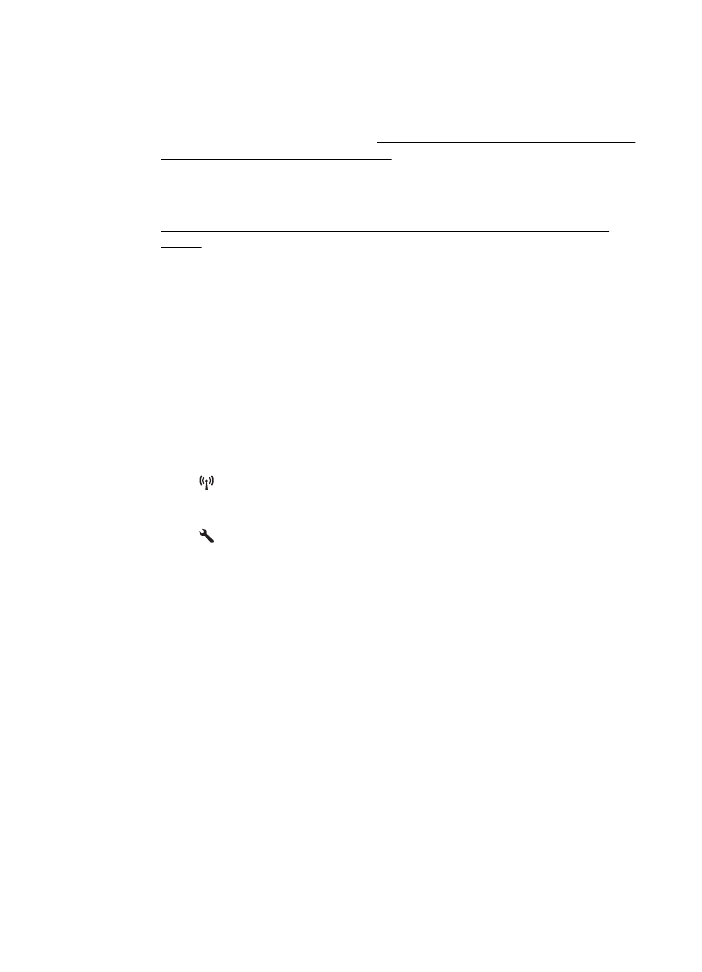
Understand the Printer Status Report
Use the printer status report to view current printer information and ink cartridge status.
Also use the printer status report to help you troubleshoot problems with the printer.
The printer status report also contains a log of recent events.
Chapter 8
122
Solve a problem
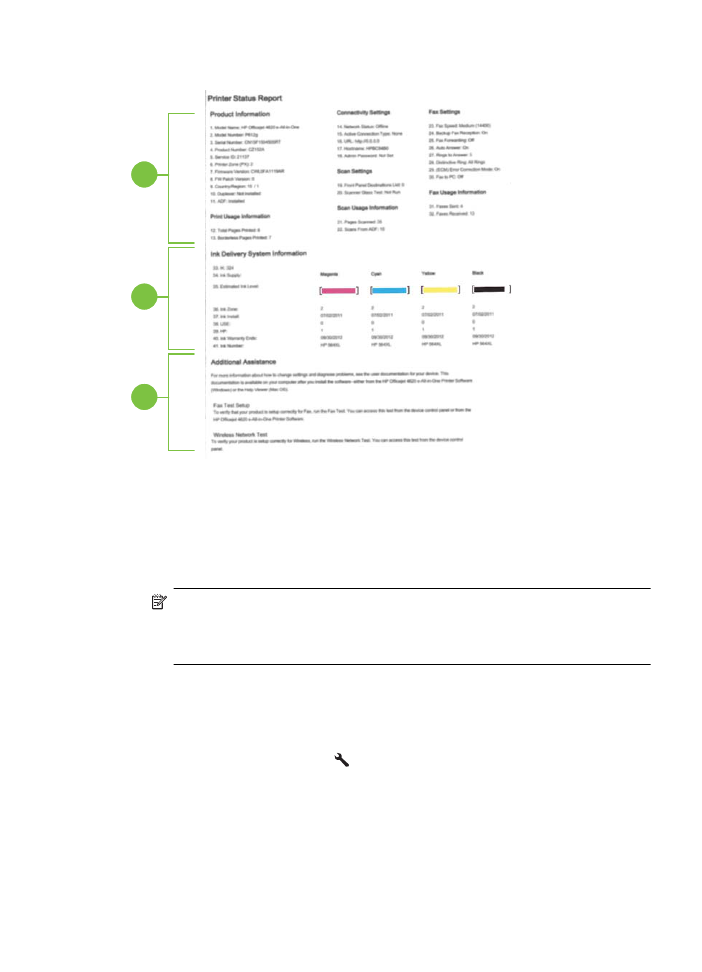
If you need to call HP, it is often useful to print the printer status report before calling.
1
2
3
1. Printer Information: Shows printer information (such as the printer name, model
number, serial number, and firmware version number), and the number of pages
printed from the trays and accessories.
2. Ink Delivery System Information: Shows the estimated ink levels (represented in
graphical form as gauges) and the part numbers and warranty expiration dates for
the ink cartridges.
NOTE: Ink level warnings and indicators provide estimates for planning
purposes only. When you receive a low-ink warning message, consider having
a replacement cartridge available to avoid possible printing delays. You do not
need to replace cartridges until print quality becomes unacceptable.
3. Additional Assistance: Provides information about where you can go to get more
information about the printer, as well as information about how to set up a Fax Text
and how to run a Wireless Test Report.
To print the Printer Status Report
From the Home screen, press the (Setup) button. Using the buttons on the right,
scroll to and select Reports, and then select Printer Status Report.
Understand the network configuration page (HP Officejet
4620 e-All-in-One series)
If the printer is connected to a network, you can print a network configuration page to
view the network settings for the printer. You can use the network configuration page to