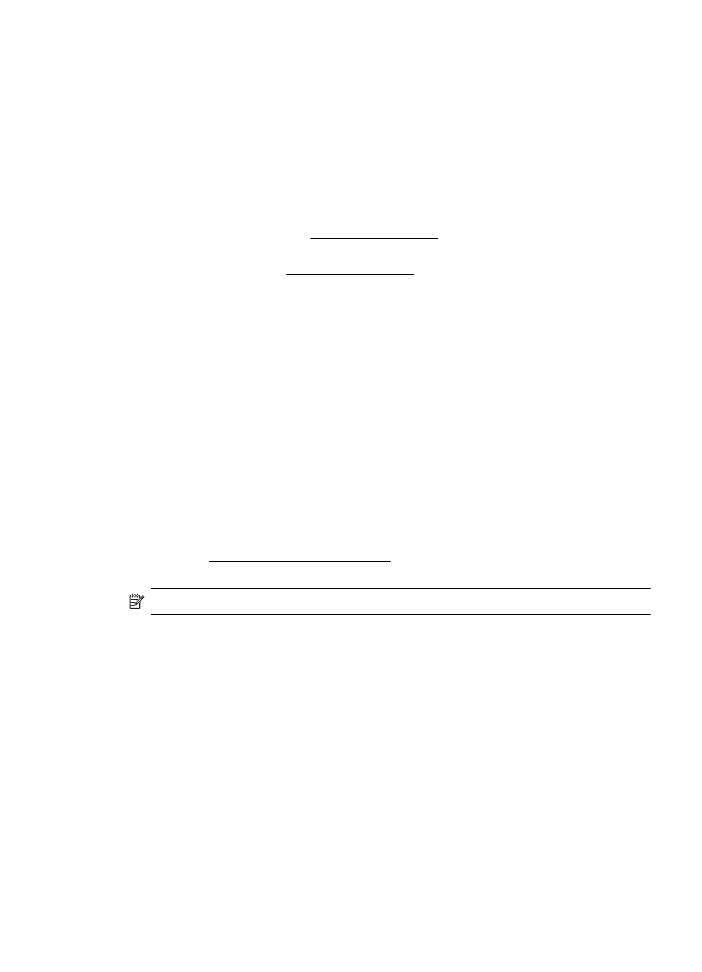
Solve network problems (HP Officejet 4620 e-All-in-One series)
General network troubleshooting
•
If you are unable to install the HP software, verify that:
◦
All cable connections to the computer and the printer are secure.
◦
The network is operational and the network hub, switch, or router is turned on.
◦
All applications, including virus protection programs, spyware protection
programs, and firewalls, are closed or disabled for computers running
Windows.
Troubleshoot installation issues
121
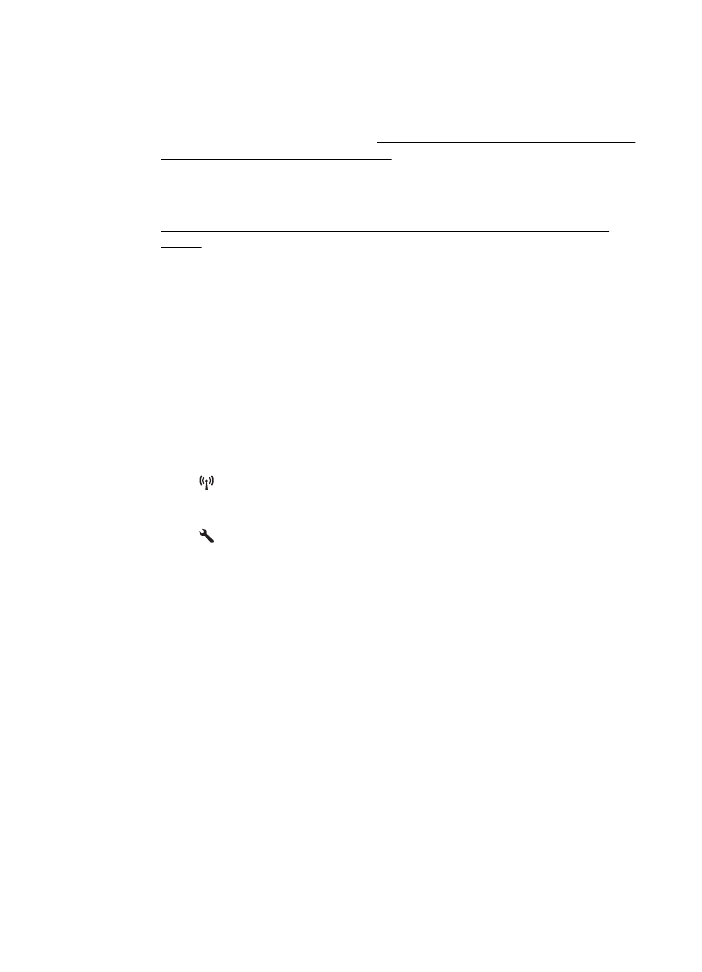
◦
Make sure the printer is installed on the same subnet as the computers that use
the printer.
◦
If the installation program cannot discover the printer, print the network
configuration page and enter the IP address manually in the installation
program. For more information, see Understand the network configuration page
(HP Officejet 4620 e-All-in-One series).
•
If you are using a computer running Windows, make sure that the network ports
created in the printer driver match the printer IP address:
◦
Print the printer’s network configuration page. For more information, see
Understand the network configuration page (HP Officejet 4620 e-All-in-One
series).
◦
Click Start, then click Printers or Printers and Faxes.
- Or -
Click Start, click Control Panel, and then double-click Printers.
◦
Right-click the printer icon, click Properties, and then click the Ports tab.
◦
Select the TCP/IP port for the printer, and then click Configure Port.
◦
Compare the IP address listed in the dialog box and make sure it matches the
IP address listed on the network configuration page. If the IP addresses are
different, change the IP address in the dialog box to match the address on the
network configuration page.
◦
Click OK twice to save the settings and close the dialog boxes.
To reset the printer's network settings
1. Press the (Wireless) button, and then, using the buttons on the right, scroll to
and select Wireless Settings, select Restore Defaults, and then select Yes.
A message appears stating that the network defaults have been restored.
2. Press the (Setup) button, and then, using the buttons on the right, scroll to and
select Reports, and then select Network Configuration Page to print the network
configuration page and verify that the network settings have been reset.