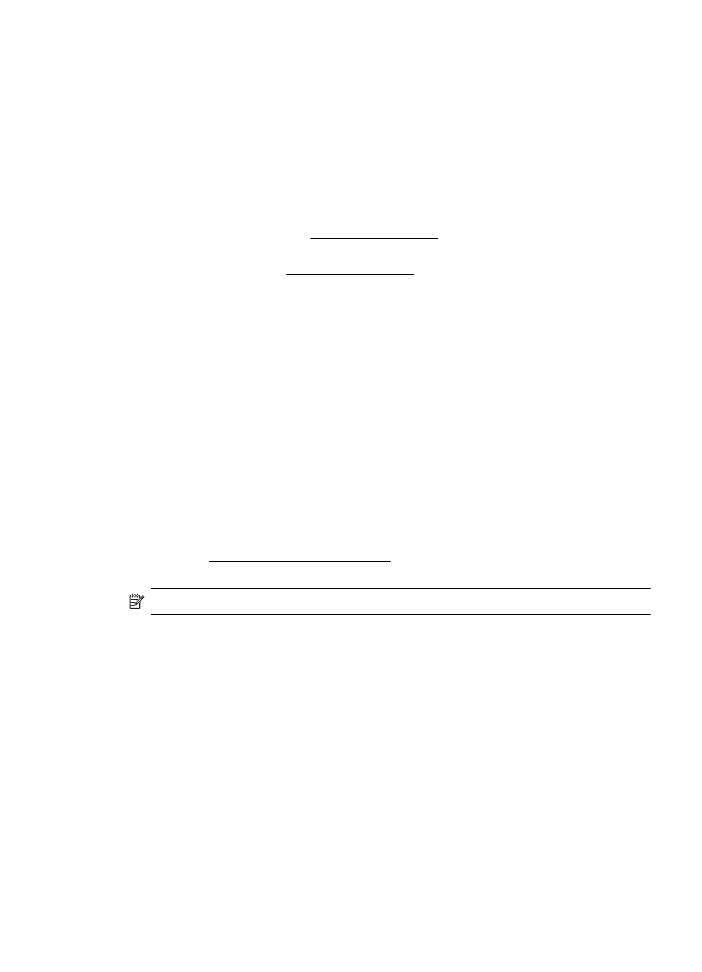
HP software installation suggestions
Check the computer system
•
Make sure that your computer is running one of the supported operating systems.
For more information, see System requirements.
•
Make sure that the computer meets at least the minimum system requirements. For
more information, see System requirements.
•
If you are using a computer running Windows, make sure that the USB drivers
have not been disabled in the Windows Device Manager.
•
If you are using a computer running Windows, and the computer cannot detect the
printer, run the uninstallation utility (util\ccc\uninstall.bat on the installation CD) to
perform a complete uninstallation of the printer driver. Restart your computer, and
reinstall the printer driver.
Verify installation preliminaries
•
Make sure to use the installation CD that contains the correct HP software for your
operating system.
•
Before installing HP software, make sure that all other programs are closed.
•
If the computer does not recognize the path to the CD-ROM drive that you type,
make sure that you are specifying the correct drive letter.
•
If the computer cannot recognize the installation CD in the CD-ROM drive, inspect
the installation CD for damage. You can download the printer driver from the HP
web site, www.hp.com/go/customercare. This website provides information and
utilities that can help you correct many common printer problems.
NOTE: After correcting any problems, run the installation program again.