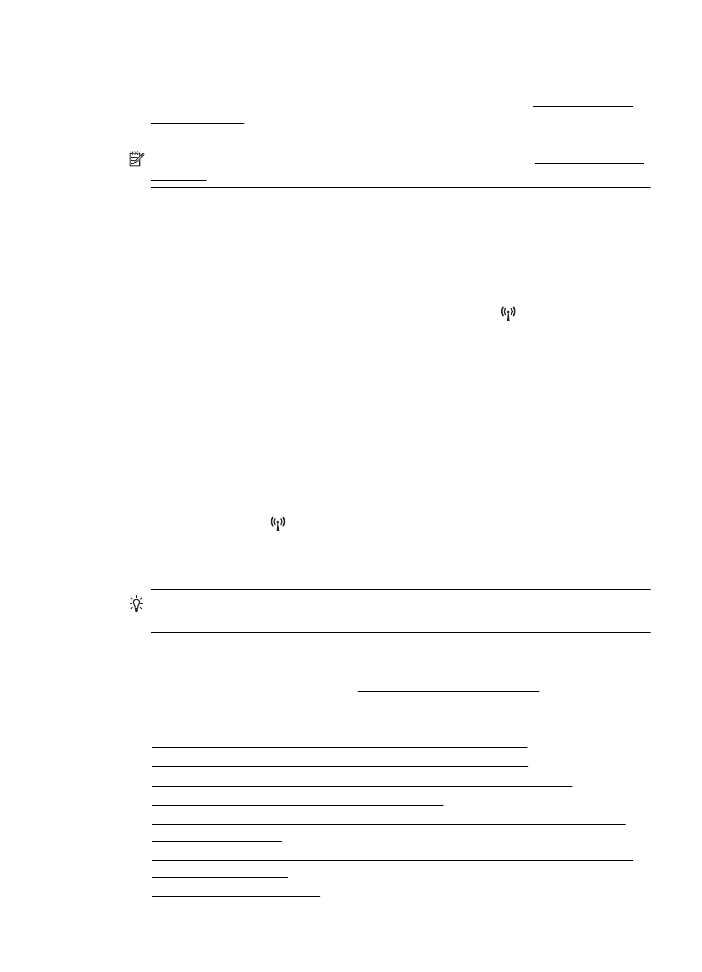
Basic wireless troubleshooting
Perform the following steps in the order presented.
Step 1 - Make sure the wireless (802.11) light is turned on
If the blue light near the printer's wireless button is not lit, the wireless capabilities
might not have been turned on. To turn on wireless, press the (Wireless) button. If
you see a Wireless is Off option in the list, using the buttons on the right, select
Wireless Settings, select Wireless: On/Off, and then select On.
Step 2 - Restart components of the wireless network
Turn off the router and the printer, and then turn them back on in this order: router first
and then the printer. If you still are unable to connect, turn off the router, printer, and
your computer. Sometimes, turning off the power and then turning it back on recovers
from a network communication issue.
Step 3 - Run the Wireless Test Report
For wireless networking issues, run the Wireless Test Report. To print a Wireless Test
Report page, press the (Wireless) button, and then, using the buttons on the right,
scroll to and select Print Reports, and then select Wireless Test Report. If a problem
is detected, the printed test report includes recommendations that might help solve the
problem.
TIP: If the Wireless Test Report indicates the signal is weak, try moving the
printer closer to the wireless router.