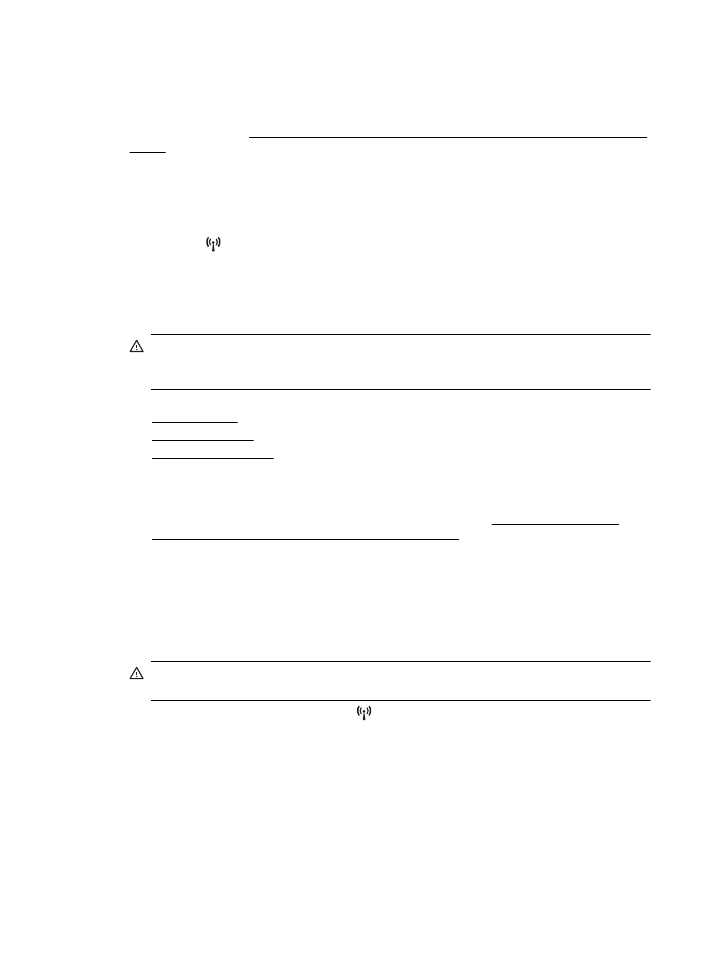
Change IP settings
The default IP setting for the IP settings is Automatic, which sets the IP settings automatically.
However, if you are an advanced user, you might want to manually change settings such as the IP
address, subnet mask, or the default gateway.
CAUTION: Be careful when manually assigning an IP address. If you enter an invalid IP
address during the installation, your network components cannot connect with the printer.
1. On the printer control panel, press the (Wireless) button.
2. Using the buttons on the right, scroll to and select Advanced Setup, and then select IP
Settings.
3. A message appears warning that changing the IP address removes the printer from the
network. Press the button to the right of OK to continue.
4. Automatic is selected by default. To change the settings manually, select Manual, and then
enter the appropriate information for the following settings:
•
IP Address
•
Subnet Mask
Change advanced network settings
203
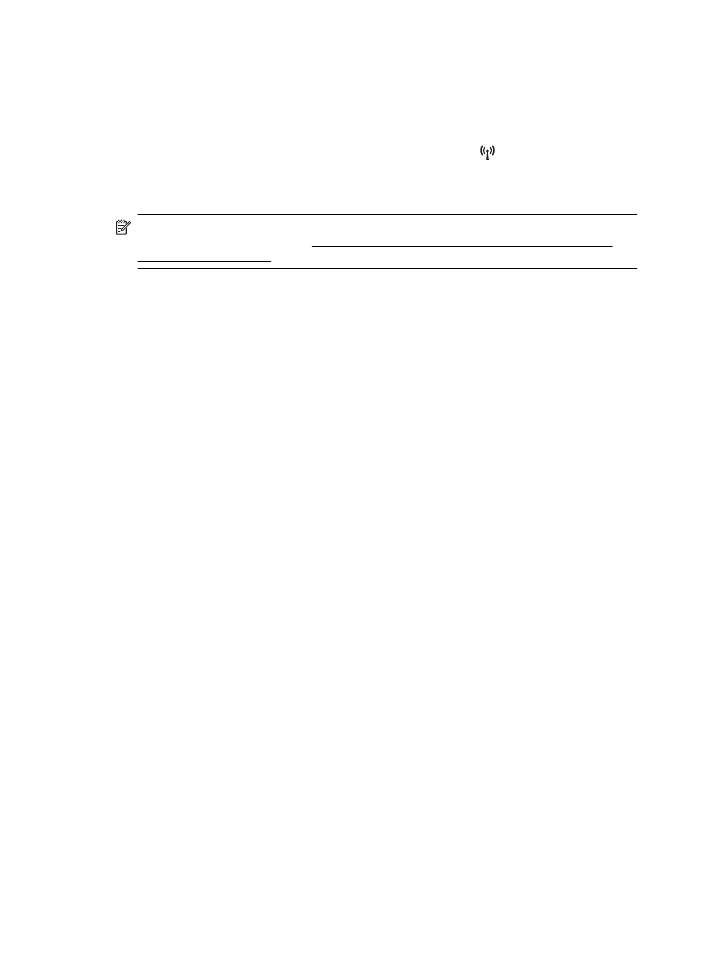
•
Default Gateway
•
DNS Address
5. Enter your changes, and then press the button to the right of OK.