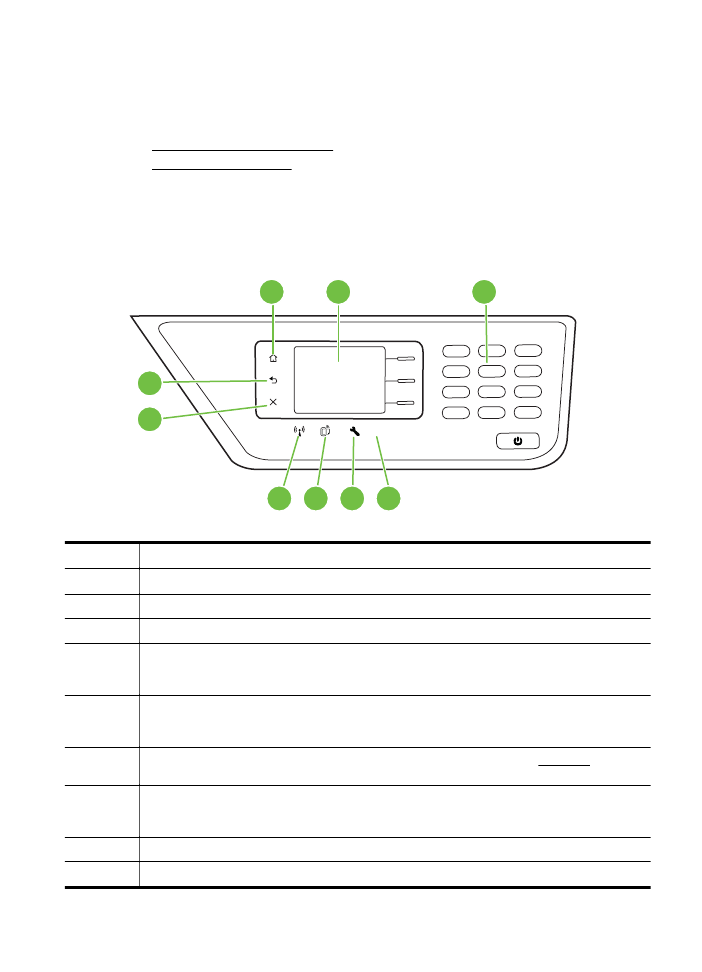
Overview of buttons and lights
The following diagrams and related tables provide a quick reference to the printer
control panel features.
1
2
abc
3
def
4
ghi
5
jkl
6
mno
7
pqrs
8
tuv
9
wxyz
*
@
0
#
_
?
1
2
3
4
5
6
7
8
9
Label
Name and Description
1
Home button: Returns to the home screen from any other screen.
2
Control panel display: Shows the menu options.
3
Keypad: Use the keypad to enter numbers and text.
4
Help button: From the Home screen, pressing this button opens the Help menu. When
viewing screens other than the Home screen, pressing the Help button provides help
applicable to the current screen.
5
Setup button: From the Home screen, pressing this button opens the Setup menu for
generating reports and other maintenance settings. From the Copy, Fax, or Scan menus,
pressing this button opens available settings.
6
HP ePrint button: Opens the HP ePrint menu. For more information, see HP ePrint. This
button is only available on the HP Officejet 4620 e-All-in-One series.
7
Wireless button: Press this button to view or print the Wireless Summary or to access Setup
options and the Network Menu. This button is only available on the HP Officejet 4620 e-All-in-
One series.
8
Cancel button: Stops a job, exits a menu, or exits settings.
9
Back button: Returns to the previous menu.
Use the printer control panel
13