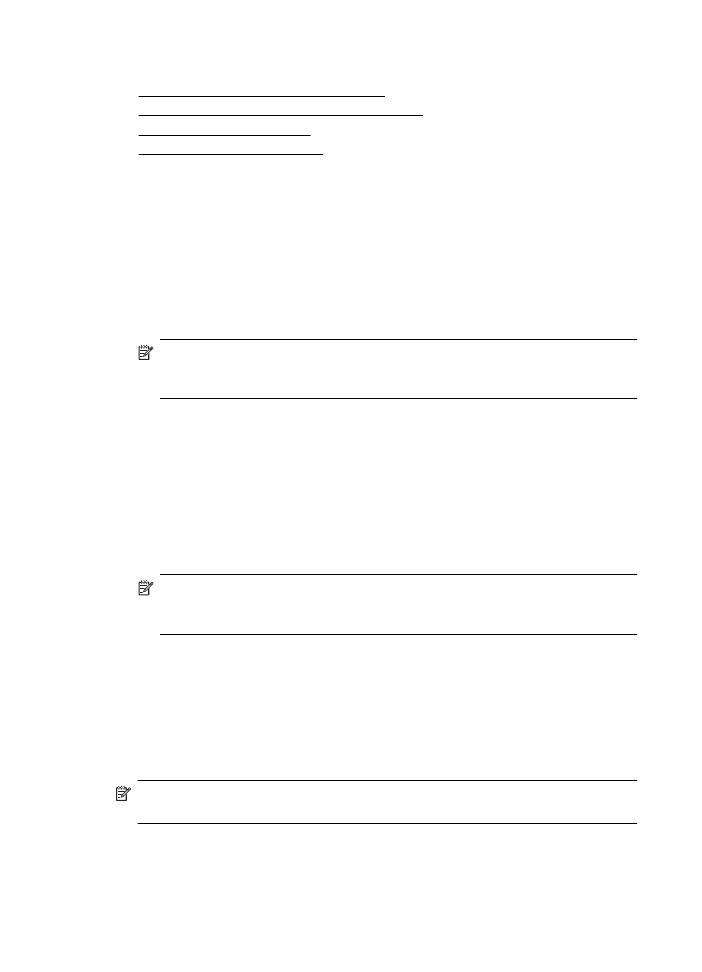
Set up and change Quick Contact entries
You can store fax numbers as Quick Contact entries.
To set up Quick Contact entries
1. From the Home screen on the printer control panel, press the button to the right of
Fax, and then press the button to the right of Quick Contacts.
2. Using the buttons on the right, select Phone Book, and then select Add Contact.
3. Type the fax number, and then press the button to the right of OK.
NOTE: Be sure to include any pauses or other required numbers, such as an
area code, an access code for numbers outside a PBX system (usually a 9 or
0), or a long-distance prefix.
4. Type the name for the entry, and then press the button to the right of OK.
To change Quick Contact entries
1. From the Home screen on the printer control panel, press the button to the right of
Fax, and then press the button to the right of Quick Contacts.
2. Using the buttons on the right, scroll to and select Phone Book Setup, select Add/
Edit Contact, and then select Individual Contacts.
3. Scroll to and select the entry you want to change, enter the new fax number (if
necessary), and then press the button to the right of OK.
NOTE: Be sure to include any pauses or other required numbers, such as an
area code, an access code for numbers outside a PBX system (usually a 9 or
0), or a long-distance prefix.
4. Type the new name for the entry (if necessary), and then press the button to the
right of OK.