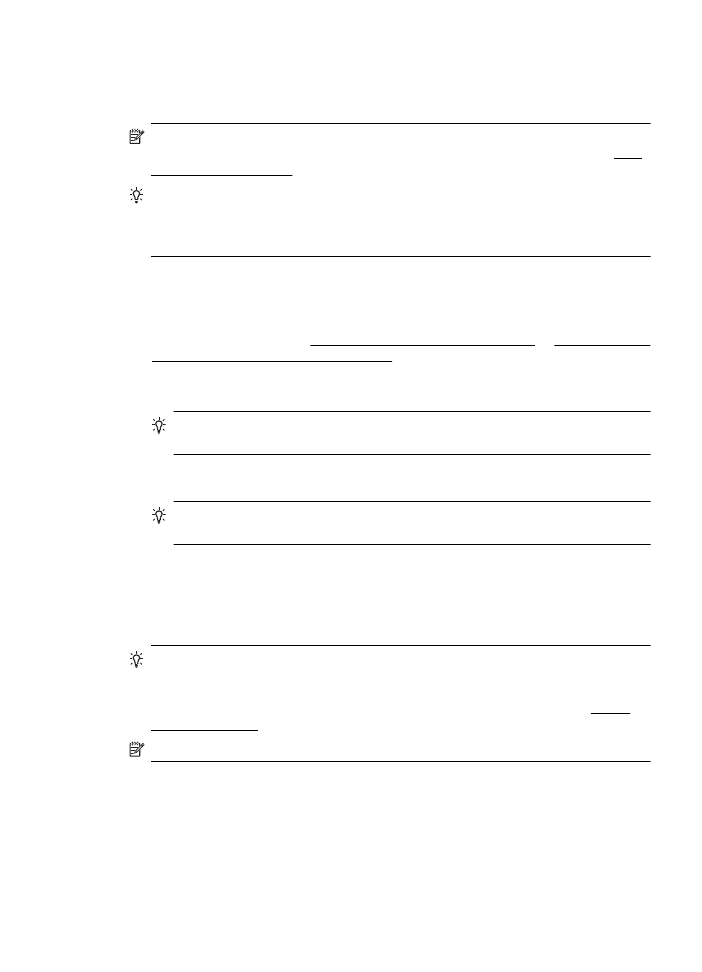
Send a fax
You can easily send a single- or multiple-page black-and-white or color fax by using
the printer control panel.
NOTE: If you need printed confirmation that your faxes were successfully sent,
enable fax confirmation before sending any faxes. For more information, see Print
fax confirmation reports.
TIP: You can also send a fax manually from a phone or by using monitor dialing.
These features allow you to control the pace of your dialing. They are also useful
when you want to use a calling card to charge the call and you have to respond to
tone prompts while dialing.
To send a fax from the printer control panel
1. Load your original print-side down in the right-front corner of the glass or in the
ADF.
For more information, see Load an original on the scanner glass or Load an original
in the automatic document feeder (ADF).
2. From the Home screen, press the button to the right of Fax.
3. Enter the fax number by using the keypad.
TIP: To add a pause in the fax number you are entering, press * repeatedly,
until a dash (-) appears on the display.
4. Press the button to the right of Start Fax, and then press the button to the right of
Black or Color.
TIP: If the recipient reports issues with the quality of the fax you sent, you can
try changing the resolution or contrast of your fax.