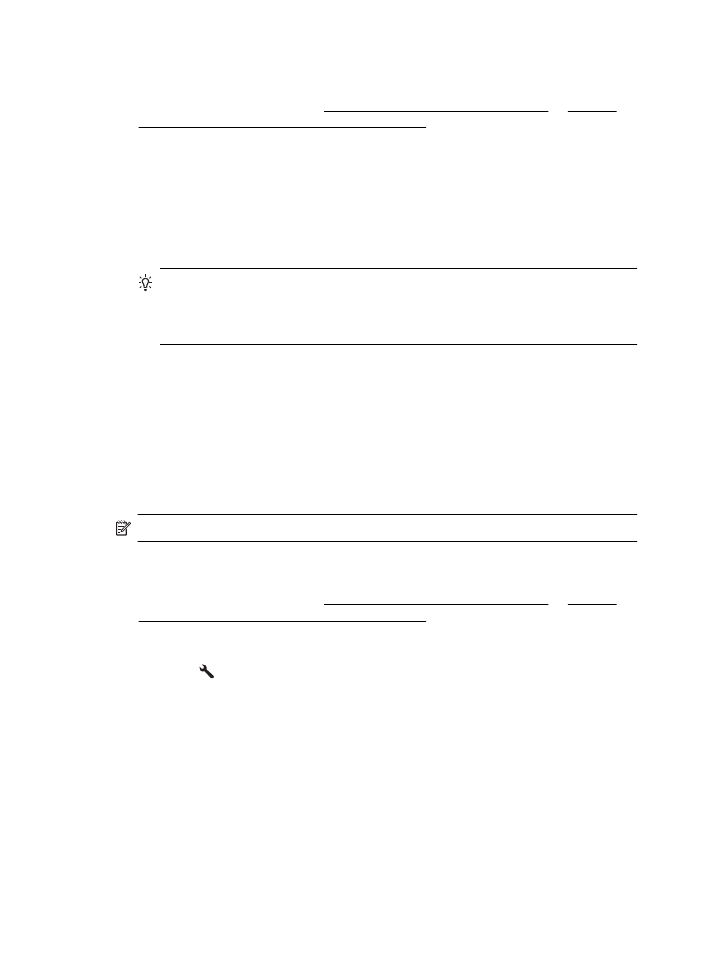
Schedule a fax to send later
You can schedule a black-and-white fax to be sent within the next 24 hours. This
enables you to send a black-and-white fax late in the evening, when phone lines are
Chapter 5
46
Fax
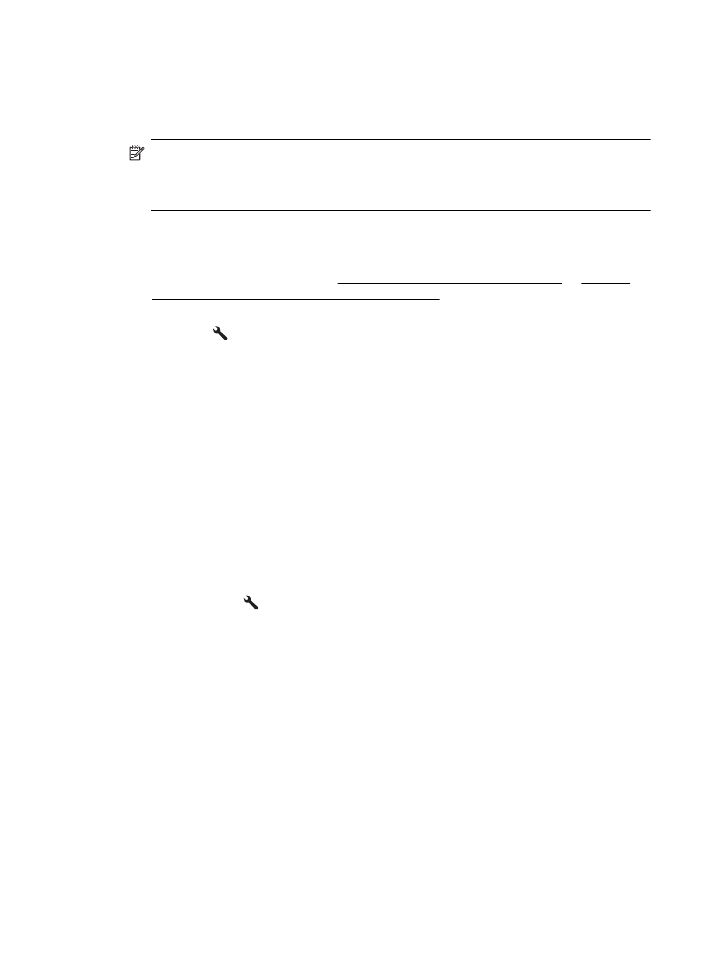
not as busy or phone rates are lower, for example. The printer automatically sends
your fax at the specified time.
You can only schedule one fax to be sent at a time. You can continue to send faxes
normally, however, while a fax is scheduled.
NOTE: You can only send scheduled faxes in black-and-white.
NOTE: You need to set date and time for the printer before you can use this
feature.
To schedule a fax from the printer control panel
1. Load your originals.
For additional information, see Load an original on the scanner glass or Load an
original in the automatic document feeder (ADF).
2. From the Home screen, press the button to the right of Fax.
3. Press the (Setup) button, and then, using the buttons on the right, scroll to and
select Send Fax Later.
4. Enter the send time by pressing the buttons to the right of the arrow keys, and then
press then button to the right of OK.
5. Enter the fax number by using the keypad, or press the button to the right of Quick
Contacts to select a number from the phone book or a previously dialed or
received number.
6. Press the button to the right of Start Fax Black.
The printer scans all pages and the scheduled time appears on the display. The fax
is sent at the scheduled time.
To cancel a scheduled fax
1. Press the Send Fax Later message on the display.
– OR –
From the Home screen on the printer control panel, press the button to the right of
Fax. Press the (Setup) button, and then, using the buttons on the right, scroll to
and select Send Fax Later.
2. Scroll to and select Cancel Scheduled Fax.
Send a fax
47