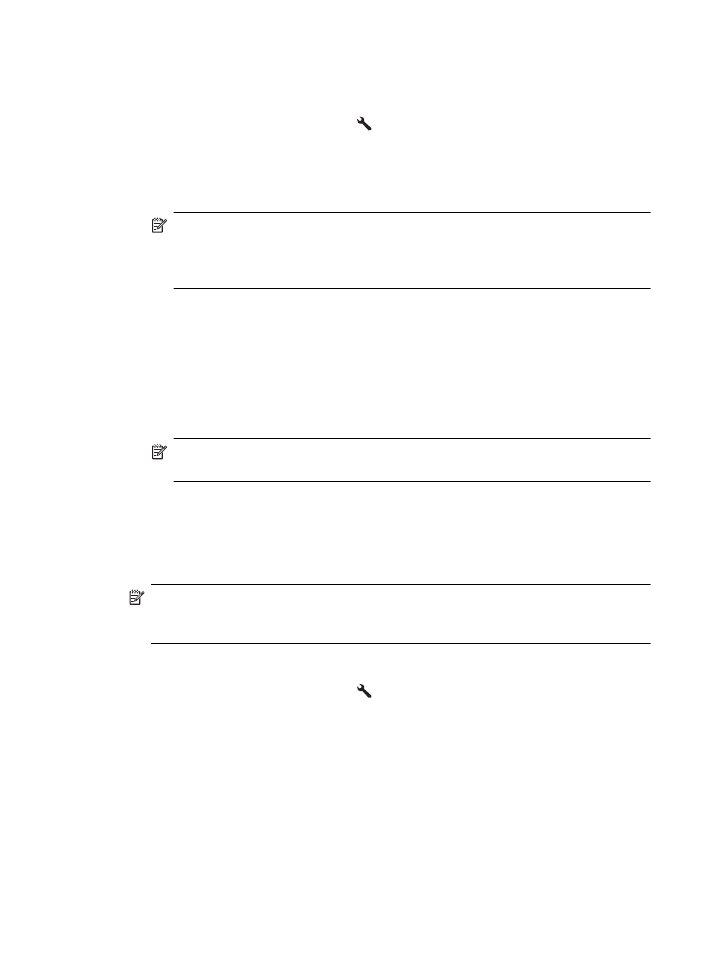
Set the paper size for received faxes
You can select the paper size for received faxes. The paper size you select should
match what is loaded in your main tray. Faxes can be printed on Letter, A4, or Legal
paper only.
NOTE: If an incorrect paper size is loaded in the main tray when you receive
a fax, the fax does not print and an error message appears on the display. Load
Letter, A4, or Legal paper, and then press the button next to OK to print the fax.
To set the paper size for received faxes from the printer control panel
1. From the Home screen, press the (Setup) button.
2. Using the buttons on the right, scroll to and select Fax Setup, select Basic Setup,
and then select Fax Paper Size.
3. Scroll to and select the desired option, and then press the button to the right of OK.