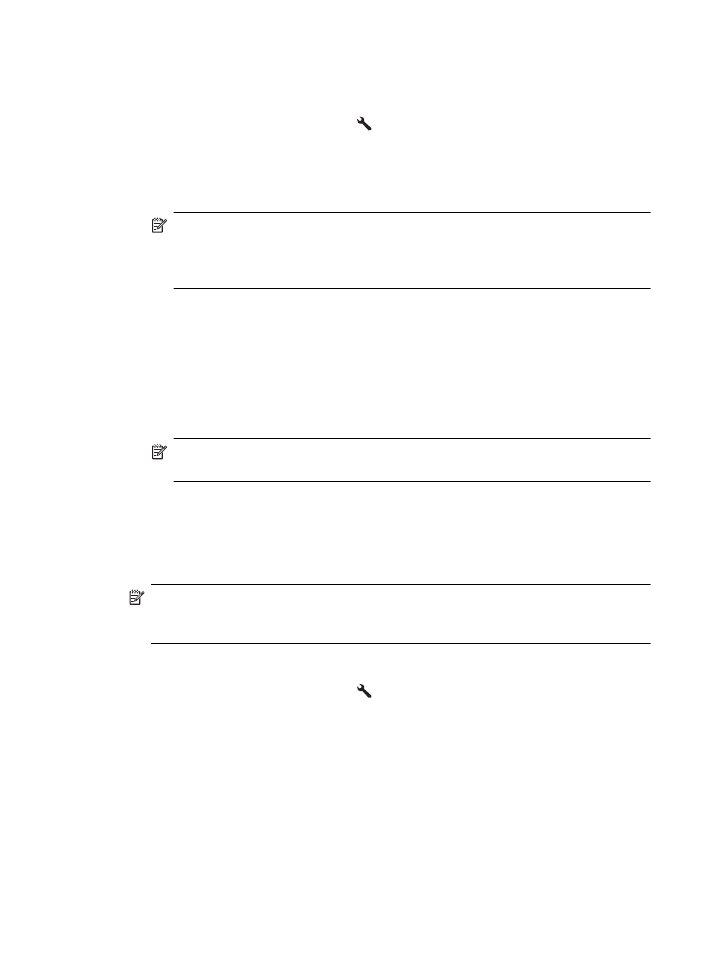
Set automatic reduction for incoming faxes
The Automatic Reduction setting determines what the printer does if it receives a fax
that is too large for the default paper size. This setting is turned on by default, so the
image of the incoming fax is reduced to fit on one page, if possible. If this feature is
turned off, information that does not fit on the first page is printed on a second page.
Automatic Reduction is useful when you receive a Legal-size fax and Letter-size
paper is loaded in the main tray.
Receive a fax
53
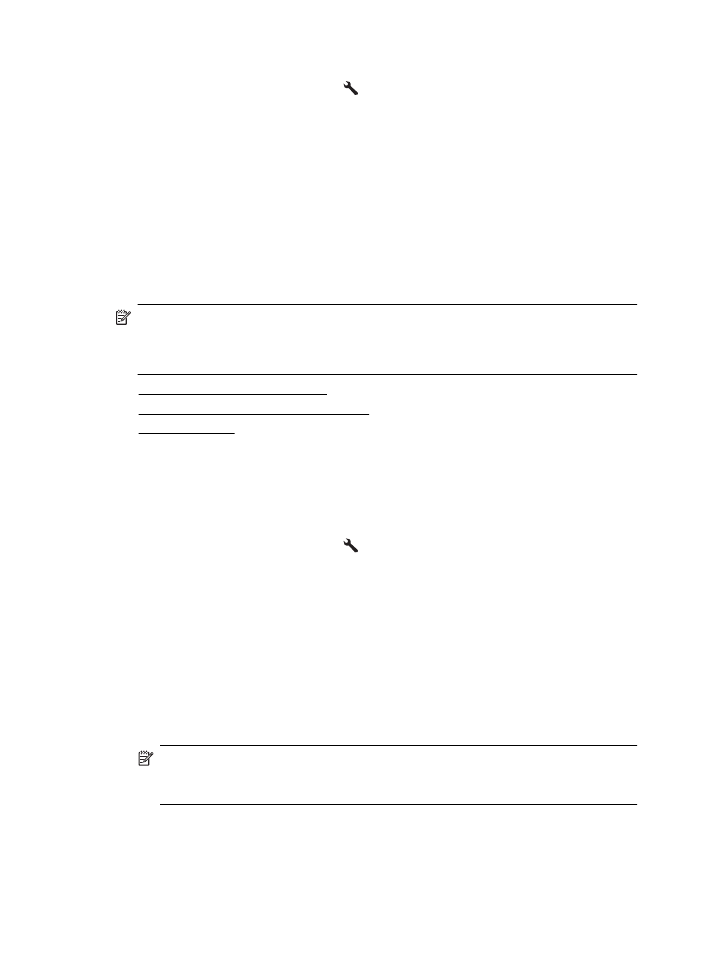
To set automatic reduction from the printer control panel
1. From the Home screen, press the (Setup) button.
2. Using the buttons on the right, scroll to and select Fax Setup, select Advanced
Setup, and then select Automatic Reduction.
3. Scroll to and select On or Off, and then press the button to the right of OK.