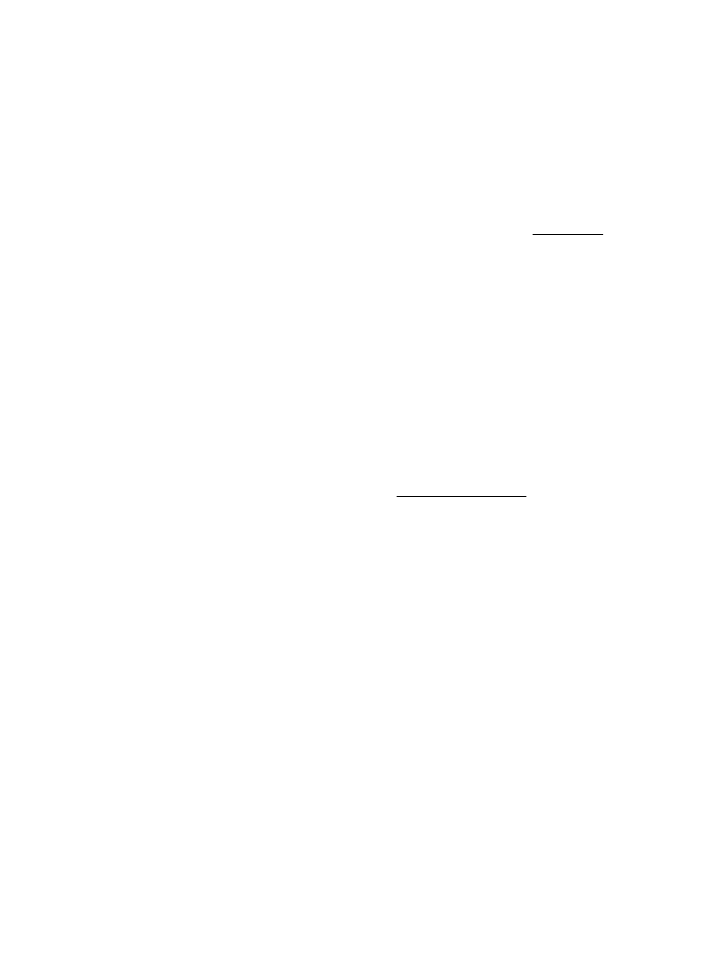
Modify Fax to PC and Fax to Mac settings
You can update the Fax to PC settings from your computer at any time from the Digital
Fax Setup Wizard. You can update the Fax to Mac settings from HP Utility.
Chapter 5
56
Fax
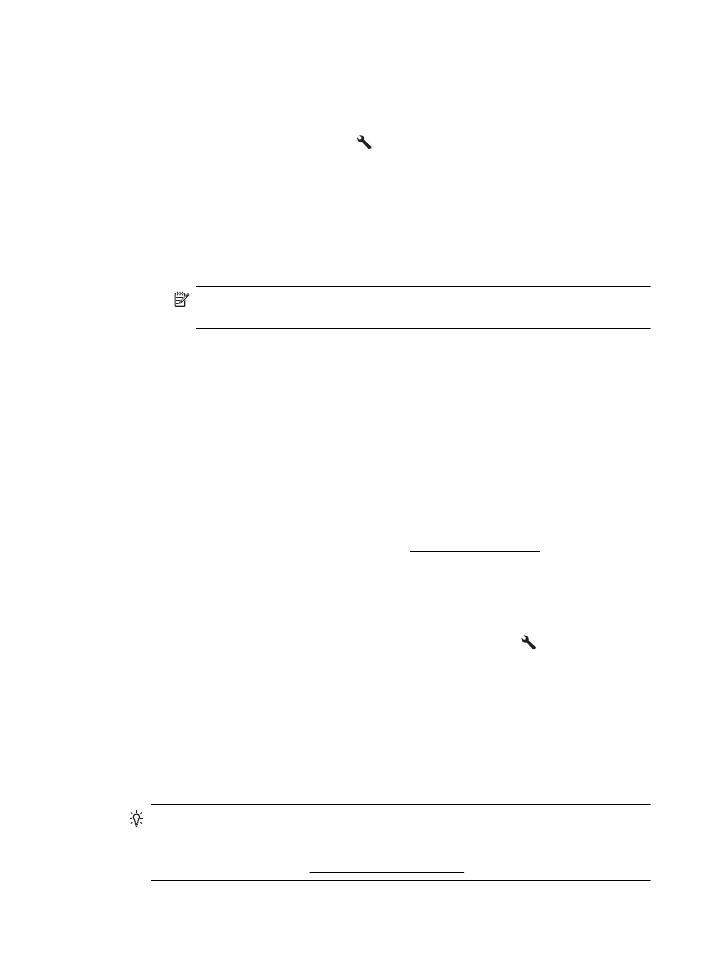
You can turn off Fax to PC or Fax to Mac and disable printing faxes from the printer's
control panel.
To modify settings from the printer’s control panel
1. From the Home screen, press the (Setup) button.
2. Using the buttons on the right, scroll to and select Fax Setup, select Basic Setup,
and then select HP Digital Fax.
3. Scroll and select the setting that you want to change. You can change the following
settings:
•
View Settings: View the name of the computer that is set up to administer Fax
to PC or Fax to Mac.
•
Disable Digital Fax: Turn off Fax to PC or Fax to Mac.
NOTE: Use the HP software on your computer to turn on Fax to PC or Fax
to Mac.
•
Fax Print: On/Off: Choose this option to print faxes as they are received. If you
turn off printing, color faxes will still print.
To modify settings from the HP software (Windows)
1. From the computer desktop, click Start, select Programs or All Programs, select
the folder for your HP printer, and then select the option for your HP printer.
2. In the window that appears, select Print, Scan & Fax, and then select Digital Fax
Setup Wizard under Fax.
3. Follow the onscreen instructions.
To modify settings from HP Utility (Mac OS X)
1. Open HP Utility. For more information, see HP Utility (Mac OS X).
2. Click the Applications icon on the HP Utility toolbar.
3. Double-click HP Setup Assistant, and then follow the on-screen instructions.
Turn off Fax to PC or Fax to Mac
1. From the Home screen on the printer control panel, press the (Setup) button.
2. Using the buttons on the right, scroll to and select Fax Setup, select Basic Setup,
and then select HP Digital Fax.
3. Scroll to and select Disable Digital Fax.