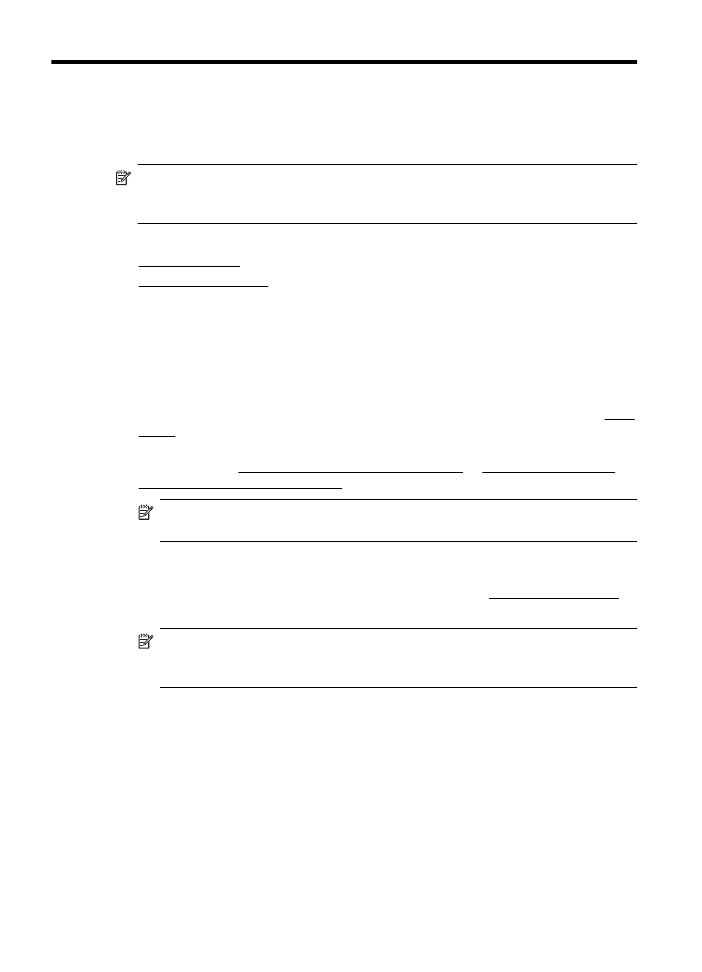
Change copy settings
You can customize copy jobs using the various settings available from the printer's
control panel, including the following:
•
Number of copies
•
Copy paper size
•
Copy paper type
•
Copy speed or quality
•
Lighter/Darker settings
•
Resizing originals to fit on different paper sizes
42
Copy
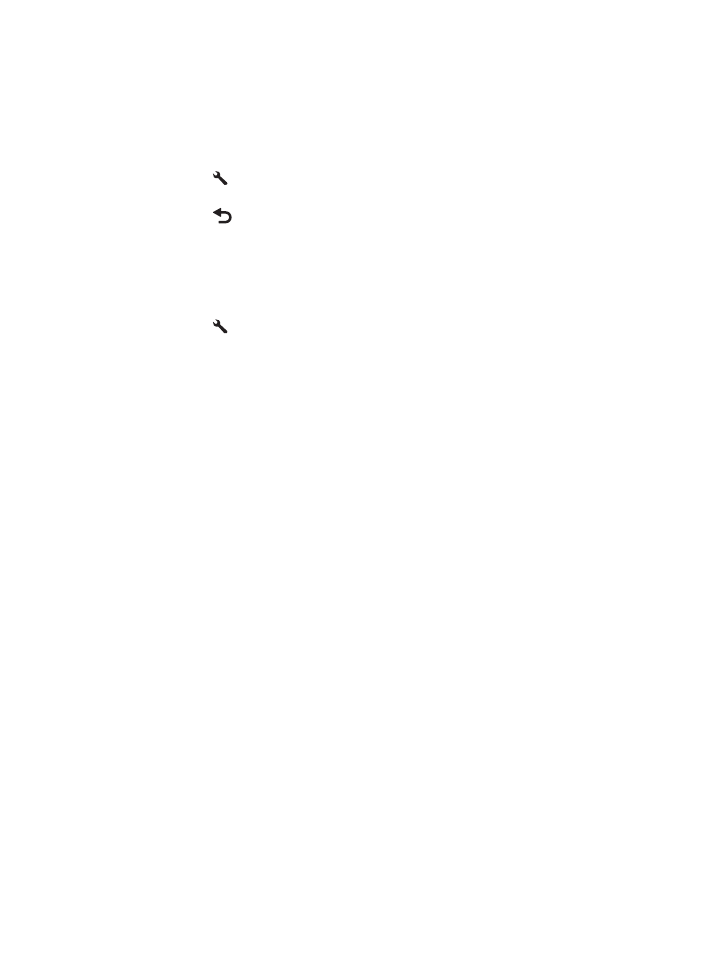
You can use these settings for single copy jobs, or you can save settings to be used as
defaults for future jobs.
To change copy settings for a single job
1. From the Home screen on the printer control panel, press the button to the right of
Copy.
2. Press the (Setup) button, and then, using the buttons on the right, scroll to and
select the copy function settings you want to change.
3. Press the
(Back) button, and then press the button to the right of Black Copy
or Color Copy.
To save the current settings as defaults for future jobs
1. From the Home screen on the printer control panel, press the button to the right of
Copy.
2. Press the (Setup) button, and then, using the buttons on the right, scroll to and
select the copy function settings you want to change.
3. Using the buttons on the right, scroll to and select Set As New Defaults, and then
press the button beside Yes.
Change copy settings
43
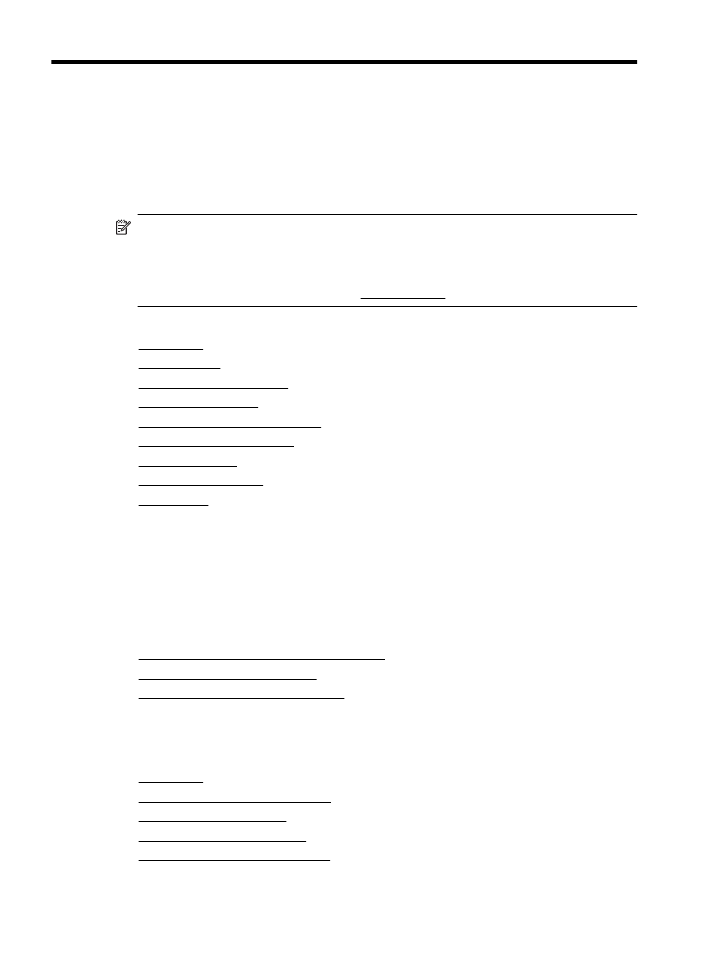
5