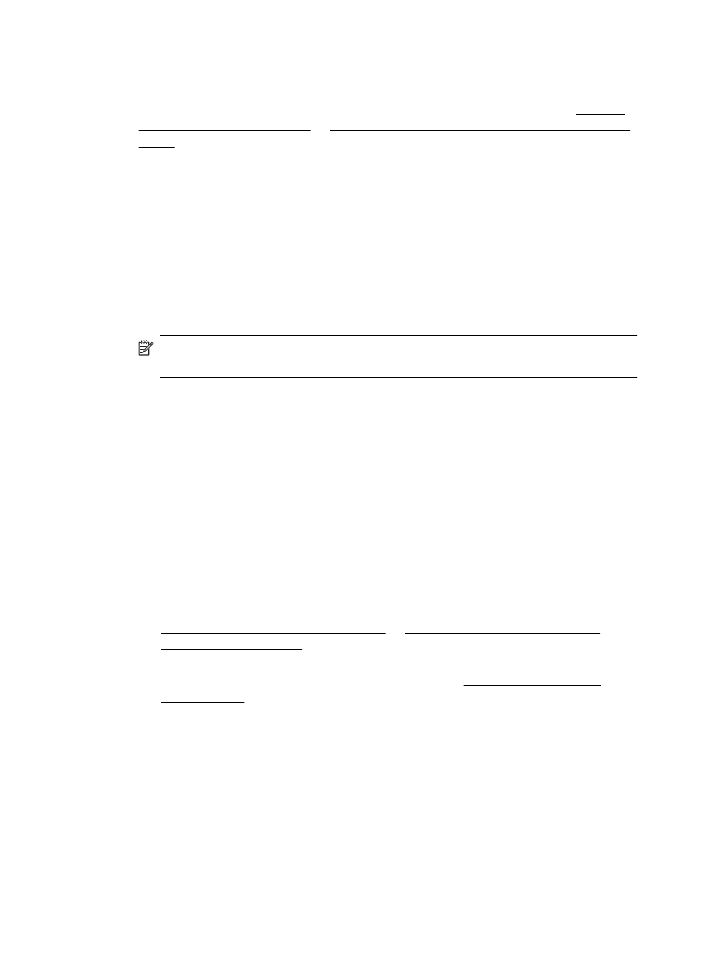
Scanner did nothing
•
Check the original
Make sure that the original is loaded correctly. For more information, see Load an
original on the scanner glass or Load an original in the automatic document feeder
(ADF).
•
Check the printer
The printer might be coming out of Sleep mode after a period of inactivity, which
delays processing a short while. Wait until the printer displays the Home screen.
•
Check the HP software
Make sure that the HP software provided with the printer is installed correctly.
If the printer is connected to a network and you are unable to scan from its control
panel to a Windows computer, check that scanning is enabled in the HP software.
From the computer desktop, click Start, select Programs or All Programs, and
then select the folder for the HP printer, followed by the printer. Select Print, Scan
& Fax, and then select Manage Scan to Computer under Scan.
NOTE: Scanning runs as a background process on the computer. If you do not
intend to scan frequently, you can choose to disable it.