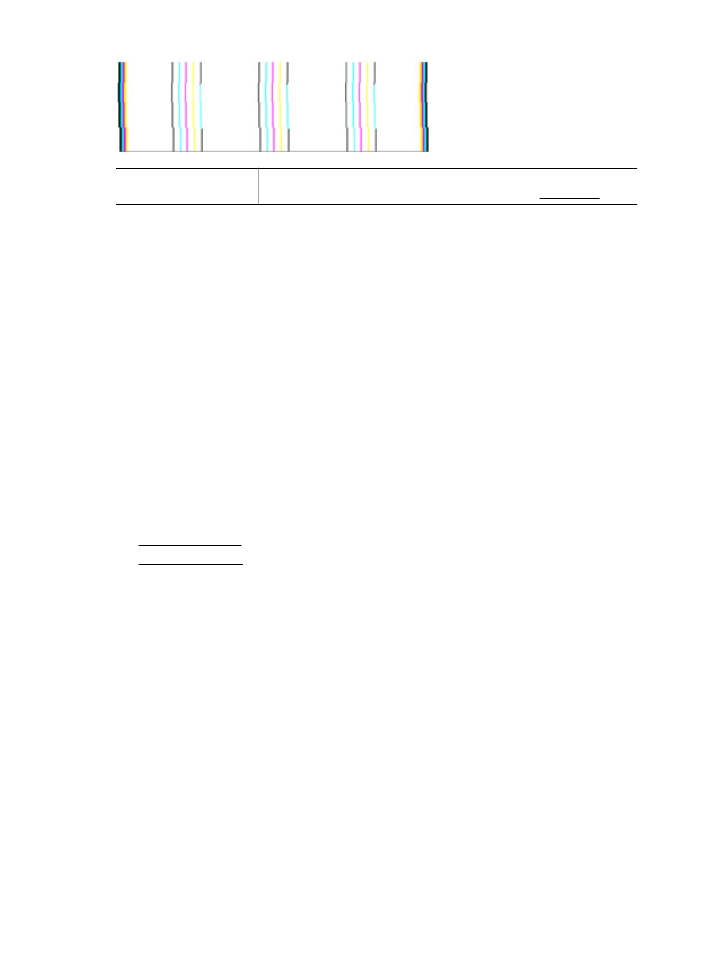
Clear paper jams
Paper jams can occur either inside the printer or in the ADF.
Use these steps to clear a paper jam.
Chapter 8
134
Solve a problem
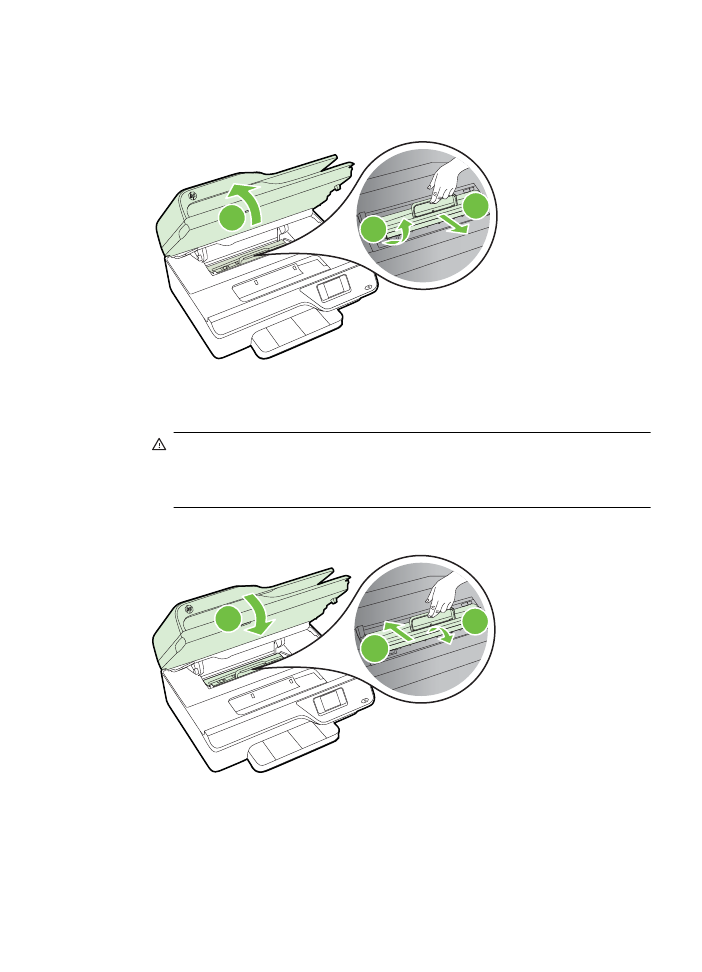
To clear a jam inside the printer
1. Remove all media from the output tray.
2. Open the ink cartridge access door, and then remove the cover in the printer.
3
2
1
3. Locate any jammed media inside the printer, grasp it with both hands, and then pull
it towards you.
CAUTION: If the paper tears when you are removing it from the rollers, check
the rollers and wheels for torn pieces of paper that might be remaining inside
the printer. If you do not remove all the pieces of paper from the printer, more
paper jams are likely to occur.
4. Replace the cover in the printer, and then close the ink cartridge access door.
2
1
3
5. Turn on the printer (if you turned it off), and resend the print job.
Clear jams
135
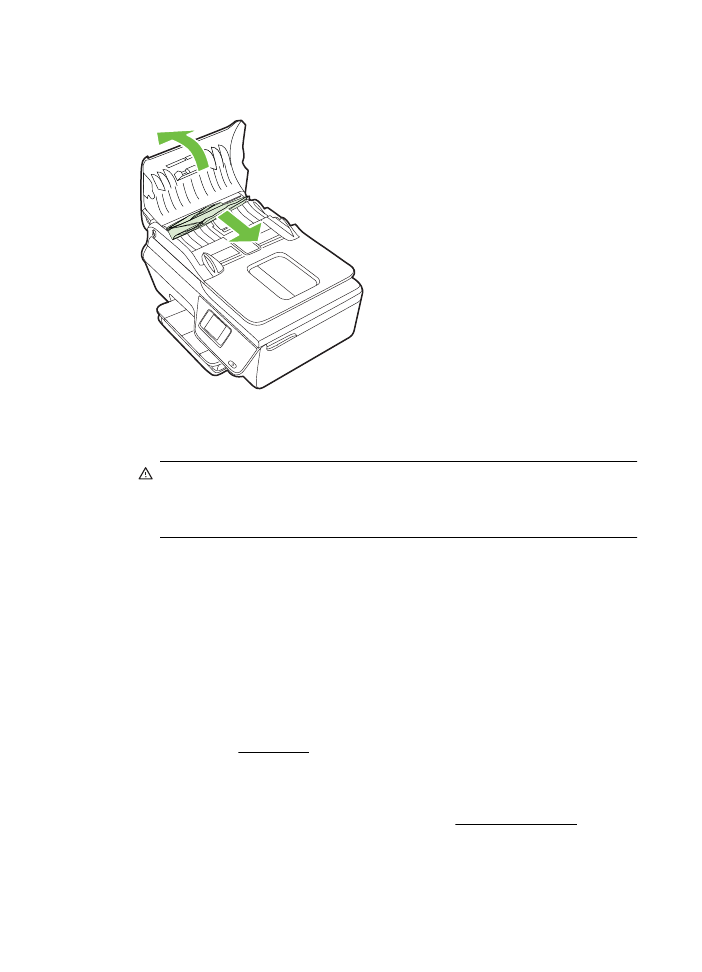
To clear a paper jam in the ADF
1. Lift the cover of the ADF.
2. Lift the tab located on the front edge of the ADF.
3. Gently pull the paper out of the rollers.
CAUTION: If the paper tears when you are removing it from the rollers, check
the rollers and wheels for torn pieces of paper that might remain inside the
printer. If you do not remove all the pieces of paper from the printer, more paper
jams are likely to occur.
4. Close the cover of the ADF, pressing down firmly until it snaps into place.