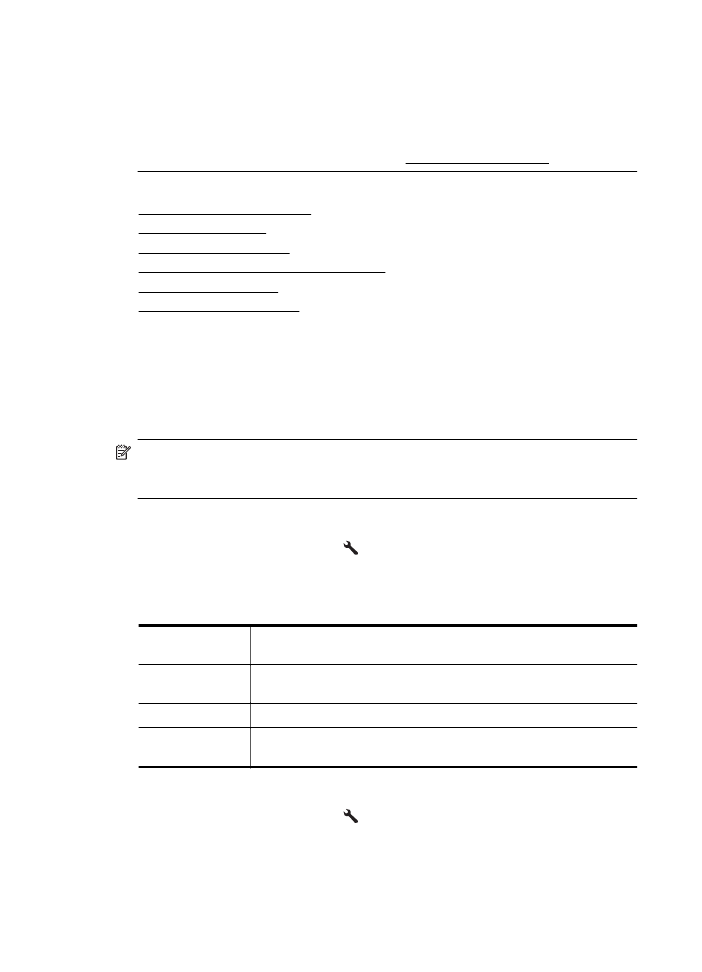
Print fax confirmation reports
If you require printed confirmation that your faxes were successfully sent, select either
On (Fax Send) or On (Send and Receive) to enable fax confirmation before sending
any faxes.
The default fax confirmation setting is On (Fax Send).
NOTE: You can include an image of the first page of the fax on the Fax Sent
Confirmation report if you select On (Fax Send) or On (Send and Receive), and if
you use the Scan and Fax option.
To enable fax confirmation
1. From the Home screen, press the (Setup) button.
2. Using the buttons on the right, scroll to and select Fax Setup, select Fax Reports,
and then select Fax Confirmation.
3. Scroll to and select one of the following options.
Off
Does not print a fax confirmation report when you send or receive
faxes successfully.
On (Fax Send)
Prints a fax confirmation report for every fax you send. This is the
default setting.
On (Fax Receive)
Prints a fax confirmation report for every fax you receive.
On (Send and
Receive)
Prints a fax confirmation report for every fax you send or receive.
To include an image of the fax on the report
1. From the Home screen, press the (Setup) button.
2. Using the buttons on the right, scroll to and select Fax Setup, select Fax Reports,
and then select Fax Confirmation.
3. Scroll to and select On (Fax Send) or On (Send and Receive), and then select
Fax Confirmation with image.
Chapter 5
66
Fax