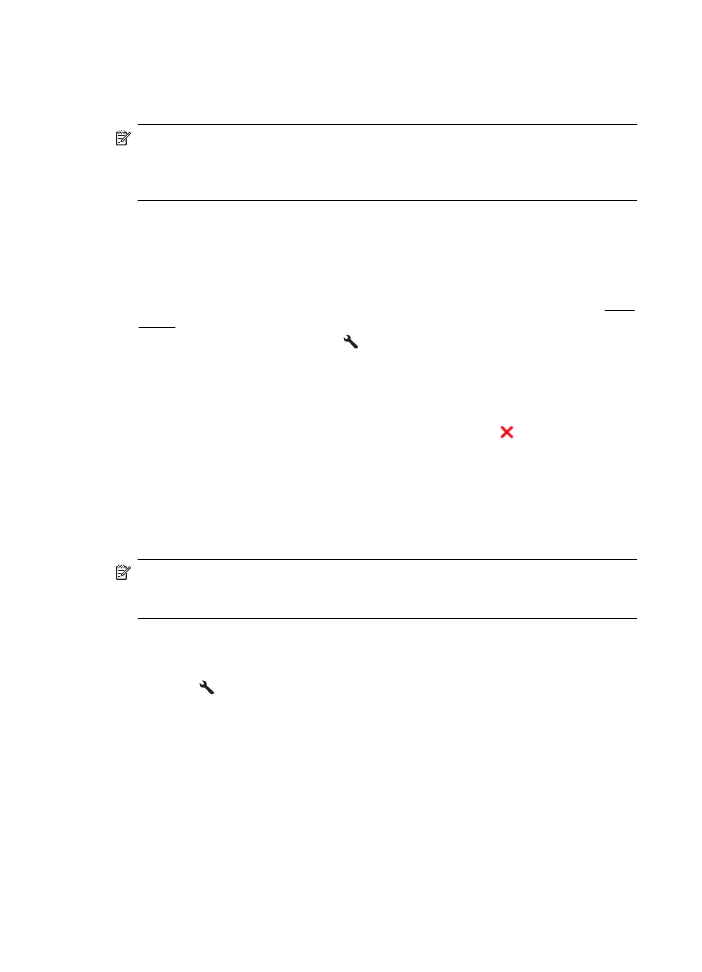
Forward faxes to another number
You can set up the printer to forward your faxes to another fax number. A received
color fax is forwarded in black and white.
Chapter 5
52
Fax
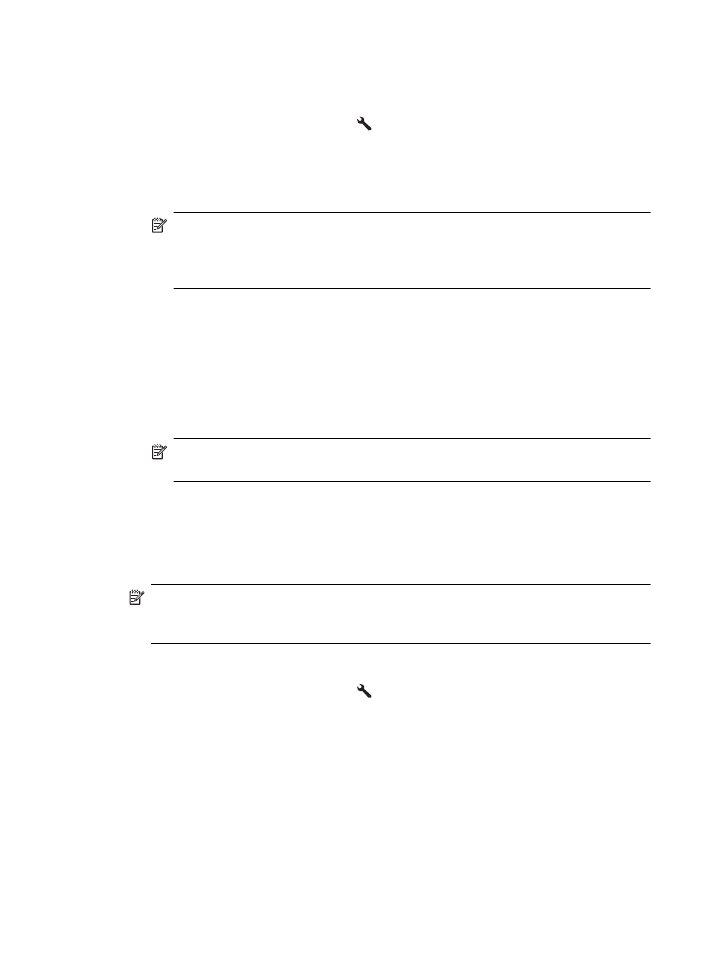
Send a test fax to make sure the fax machine is able to receive your forwarded faxes.
To forward faxes from the printer control panel
1. From the Home screen, press the (Setup) button.
2. Using the buttons on the right, scroll to and select Fax Setup, select Advanced
Setup, and then select Fax Forwarding.
3. Scroll to and select On-Print Forward to print and forward the fax, or select On
Forward to forward the fax.
NOTE: If the printer is not able to forward the fax to the designated fax
machine (for example, if it is not turned on), the printer prints the fax. If you set
up the printer to print error reports for received faxes, it also prints an error
report.
4. At the prompt, enter the number of the fax machine intended to receive the
forwarded faxes, and then press the button to the right of OK. Enter the required
information for each of the following prompts: start date, start time, end date, and
end time.
5. Fax forwarding is activated. Press the button to the right of OK to confirm.
If the printer loses power when fax forwarding is set up, it saves the fax forwarding
setting and phone number. When the power is restored to the printer, the fax
forwarding setting is still On.
NOTE: You can cancel fax forwarding by selecting Off from the Fax
Forwarding menu.