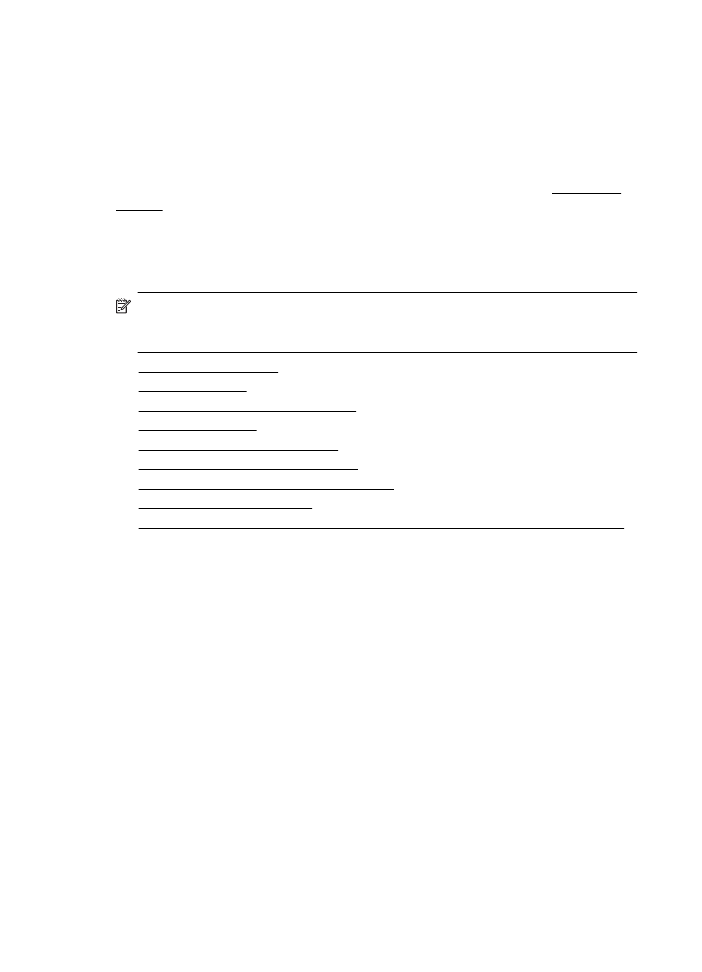
Receive a fax
You can receive faxes automatically or manually. If you turn off the Auto Answer
option, you must receive faxes manually. If you turn on the Auto Answer option (the
default setting), the printer automatically answers incoming calls and receives faxes
after the number of rings that are specified by the Rings to Answer setting. (The
default Rings to Answer setting is five rings.) For more information, see Change fax
settings.
If you receive a Legal-size or larger fax and the printer is not currently set to use Legal-
size paper, the printer reduces the fax so that it fits on the paper that is loaded. If you
have disabled the Automatic Reduction feature, the printer prints the fax on two
pages.
NOTE: If you are copying a document when a fax arrives, the fax is stored in the
printer memory until the copying finishes. As a result, the number of fax pages that
can be stored in memory might be reduced.
•
Receive a fax manually
•
Set up backup fax
•
Reprint received faxes from memory
•
Poll to receive a fax
•
Forward faxes to another number
•
Set the paper size for received faxes
•
Set automatic reduction for incoming faxes
•
Block unwanted fax numbers
•
Receive faxes to your computer using HP Digital Fax (Fax to PC and Fax to Mac)