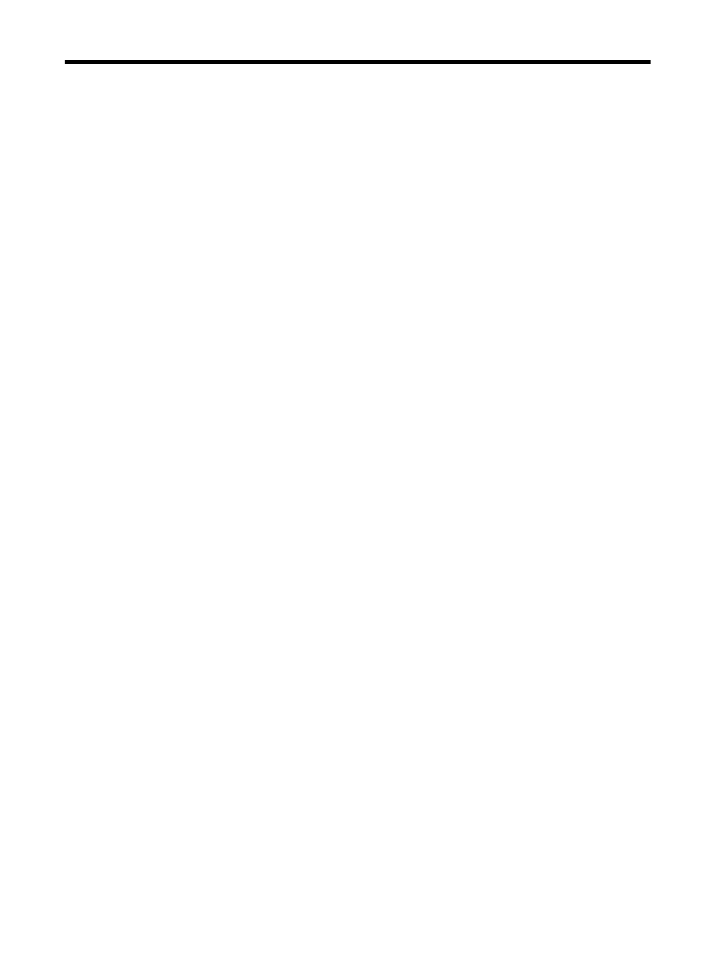
Contents
1 Get started
Accessibility................................................................................................................................9
Eco............................................................................................................................................10
Manage Power...................................................................................................................10
Conserve Printing Supplies................................................................................................10
Understand the printer parts.....................................................................................................11
Front view...........................................................................................................................11
Printing supplies area.........................................................................................................12
Back view............................................................................................................................12
Use the printer control panel....................................................................................................13
Overview of buttons and lights...........................................................................................13
Change printer settings......................................................................................................14
Select a mode...............................................................................................................14
Change the mode settings ...........................................................................................14
Change the printer settings..........................................................................................14
HP Digital Solutions..................................................................................................................14
Scan to Computer...............................................................................................................15
HP Digital Fax (Fax to PC and Fax to Mac)........................................................................15
Select print media.....................................................................................................................15
Recommended papers for printing and copying.................................................................15
Recommended papers for photo printing...........................................................................17
Tips for selecting and using media.....................................................................................17
Load an original on the scanner glass......................................................................................18
Load an original in the automatic document feeder (ADF).......................................................19
Load media...............................................................................................................................20
Load standard-size media..................................................................................................20
Load envelopes..................................................................................................................22
Load cards and photo paper...............................................................................................23
Maintain the printer...................................................................................................................25
Clean the scanner glass and lid backing............................................................................25
Clean the exterior ..............................................................................................................26
Clean the ADF....................................................................................................................27
Update the printer.....................................................................................................................29
Turn off the printer....................................................................................................................29
2 Print
Print documents........................................................................................................................30
Print documents (Windows)................................................................................................30
Print documents (Mac OS X)..............................................................................................31
Print brochures.........................................................................................................................31
Print brochures (Windows).................................................................................................32
Print brochures (Mac OS X)................................................................................................32
1
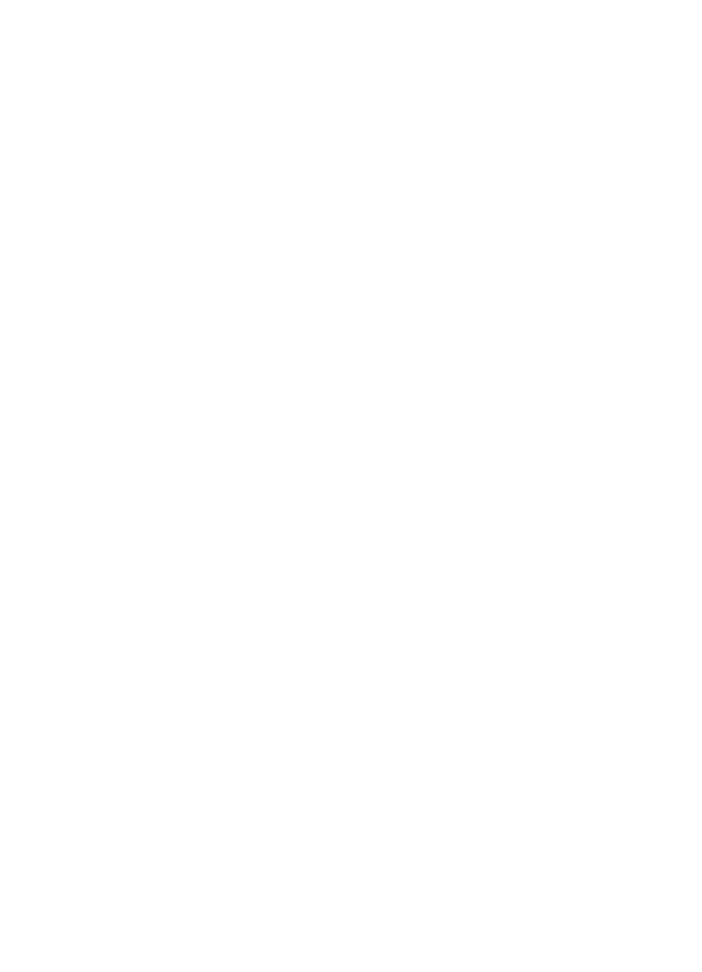
Print on envelopes....................................................................................................................32
Print on envelopes (Windows)............................................................................................33
Print on envelopes (Mac OS X)..........................................................................................33
Print photos..............................................................................................................................34
Print photos on photo paper (Windows).............................................................................34
Print photos on photo paper (Mac OS X)...........................................................................34
Print borderless documents or photos .....................................................................................35
Print borderless documents or photos (Windows)..............................................................35
Print borderless documents or photos (Mac OS X)............................................................36
3 Scan
Scan an original........................................................................................................................37
Scan to a computer............................................................................................................37
Scan using Webscan (HP Officejet 4620 e-All-in-One series).................................................38
Scanning documents as editable text.......................................................................................39
To scan documents as editable text...................................................................................39
Guidelines for scanning documents as editable text..........................................................40
4 Copy
Copy documents.......................................................................................................................42
Change copy settings...............................................................................................................42
5 Fax
Send a fax................................................................................................................................44
Send a fax using the printer control panel..........................................................................44
Send a fax.....................................................................................................................45
Send a fax using monitor dialing..................................................................................45
Send a fax from memory..............................................................................................46
Schedule a fax to send later.........................................................................................46
Send a fax to multiple recipients...................................................................................48
Send a fax from the computer............................................................................................48
Send a fax manually from a phone.....................................................................................49
Receive a fax............................................................................................................................50
Receive a fax manually......................................................................................................50
Set up backup fax...............................................................................................................51
Reprint received faxes from memory..................................................................................52
Poll to receive a fax............................................................................................................52
Forward faxes to another number......................................................................................52
Set the paper size for received faxes.................................................................................53
Set automatic reduction for incoming faxes........................................................................53
Block unwanted fax numbers.............................................................................................54
Add numbers to the junk fax list...................................................................................54
Remove numbers from the junk fax list........................................................................55
Print a Junk List............................................................................................................55
Receive faxes to your computer using HP Digital Fax (Fax to PC and Fax to Mac)..........55
Fax to PC and Fax to Mac requirements......................................................................56
Activate Fax to PC and Fax to Mac..............................................................................56
Modify Fax to PC and Fax to Mac settings...................................................................56
2
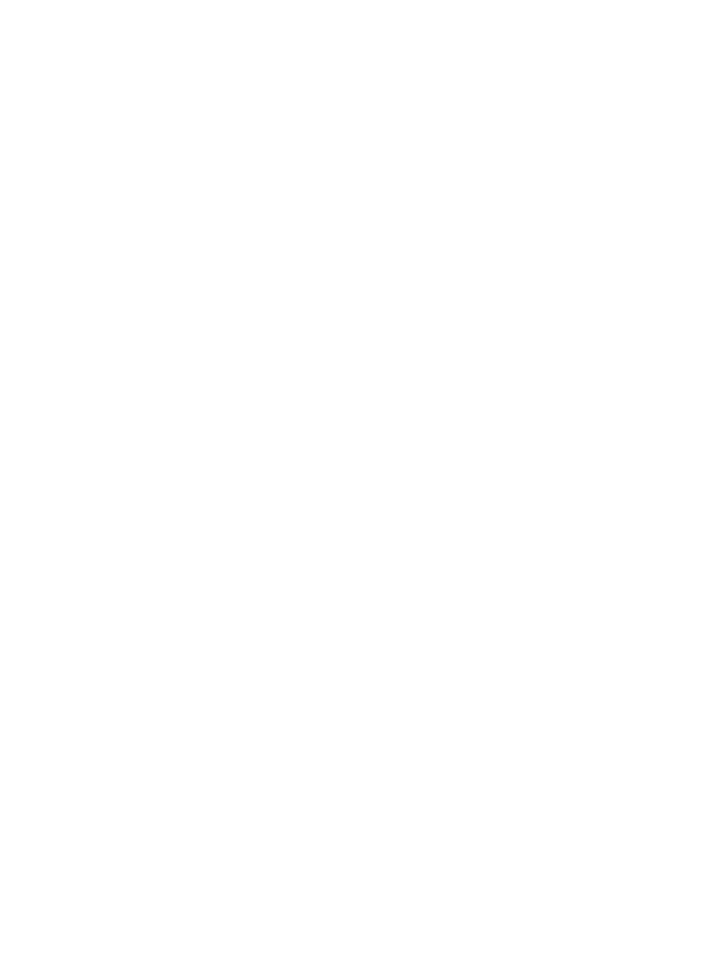
Set up speed-dial entries..........................................................................................................57
Set up and change Quick Contact entries..........................................................................58
Set up and change Quick Contact group entries................................................................58
Delete Quick Contact entries..............................................................................................59
Print a list of speed-dial entries..........................................................................................59
Change fax settings..................................................................................................................59
Configure the fax header....................................................................................................60
Set the answer mode (Auto answer)..................................................................................60
Set the number of rings before answering..........................................................................60
Change the answer ring pattern for distinctive ring............................................................61
Set the dial type..................................................................................................................62
Set the redial options..........................................................................................................62
Set the fax speed................................................................................................................63
Set the fax sound volume...................................................................................................63
Set the Error Correction Mode............................................................................................63
Fax and digital phone services.................................................................................................64
Fax over Internet Protocol........................................................................................................64
Clear the fax log.......................................................................................................................65
View the Call History.................................................................................................................65
Use reports...............................................................................................................................65
Print fax confirmation reports..............................................................................................66
Print fax error reports..........................................................................................................67
Print and view the fax log...................................................................................................67
Print the details of the last fax transaction..........................................................................67
Print a Caller ID Report.......................................................................................................67
Print a T30 fax trace report.................................................................................................68
6 HP ePrint
Set up HP ePrint.......................................................................................................................69
Set up HP ePrint using the HP printer software ................................................................69
Set up HP ePrint using the printer’s control panel..............................................................70
Set up HP ePrint using the embedded web server.............................................................70
Use HP ePrint...........................................................................................................................71
Print using HP ePrint..........................................................................................................71
Find the printer’s email address.........................................................................................71
Turn off HP ePrint...............................................................................................................72
Remove Web Services.............................................................................................................72
7 Work with ink cartridges
Information on ink cartridges and the printhead.......................................................................73
Check the estimated ink levels.................................................................................................74
Replace the ink cartridges........................................................................................................74
Store printing supplies..............................................................................................................76
Usage information collection....................................................................................................77
Contents
3
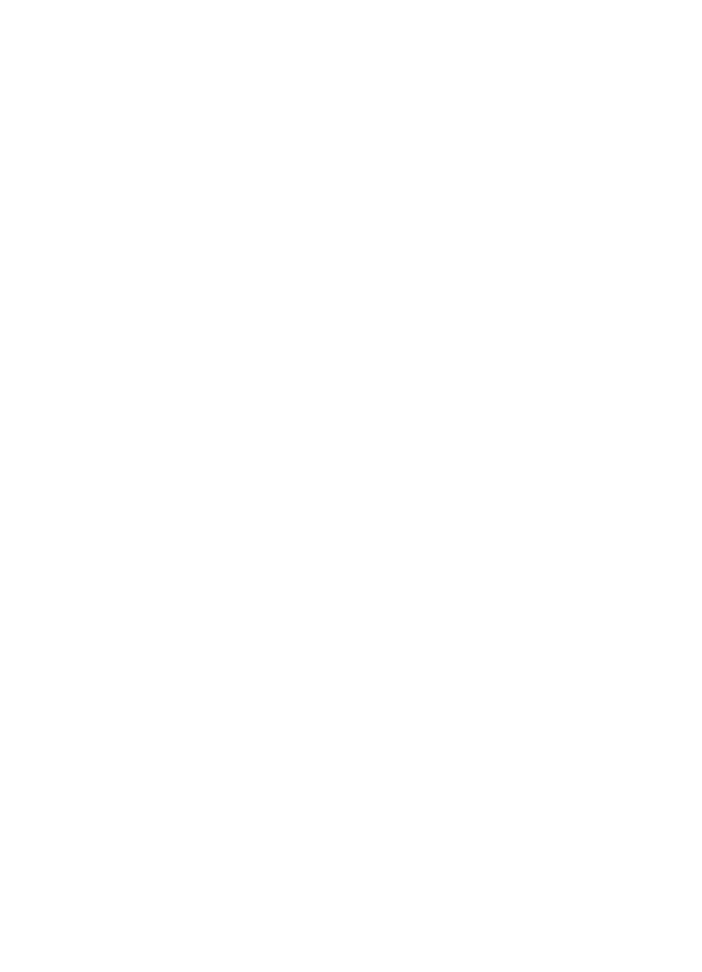
8 Solve a problem
HP support................................................................................................................................78
Obtain electronic support....................................................................................................79
HP support by phone..........................................................................................................79
Before you call..............................................................................................................79
Phone support period...................................................................................................80
Telephone support numbers.........................................................................................80
After the phone support period.....................................................................................82
General troubleshooting tips and resources.............................................................................82
Solve printer problems..............................................................................................................82
The printer shuts down unexpectedly.................................................................................83
The printer is making some unexpected noises.................................................................83
Alignment fails....................................................................................................................83
The printer is not responding (nothing prints).....................................................................83
The printer prints slowly......................................................................................................84
Blank or partial page printed...............................................................................................85
Something on the page is missing or incorrect...................................................................85
Placement of the text or graphics is wrong.........................................................................86
Print quality troubleshooting.....................................................................................................87
Solve paper-feed problems......................................................................................................89
Solve copy problems................................................................................................................91
No copy came out...............................................................................................................91
Copies are blank.................................................................................................................91
Size is reduced...................................................................................................................91
Copy quality is poor ...........................................................................................................92
The printer prints half a page, then ejects the paper..........................................................93
Paper mismatch..................................................................................................................93
Solve scan problems................................................................................................................93
Scanner did nothing............................................................................................................94
Scan takes too long............................................................................................................94
Part of the document did not scan or text is missing..........................................................94
Text cannot be edited.........................................................................................................95
Error messages appear......................................................................................................96
Scanned image quality is poor...........................................................................................96
Scan defects are apparent.................................................................................................97
Solve fax problems...................................................................................................................98
The fax test failed...............................................................................................................98
Solve problems using HP ePrint and HP websites.................................................................111
Solve problems using HP ePrint (HP Officejet 4620 e-All-in-One series)........................111
Solve problems using HP websites..................................................................................112
4
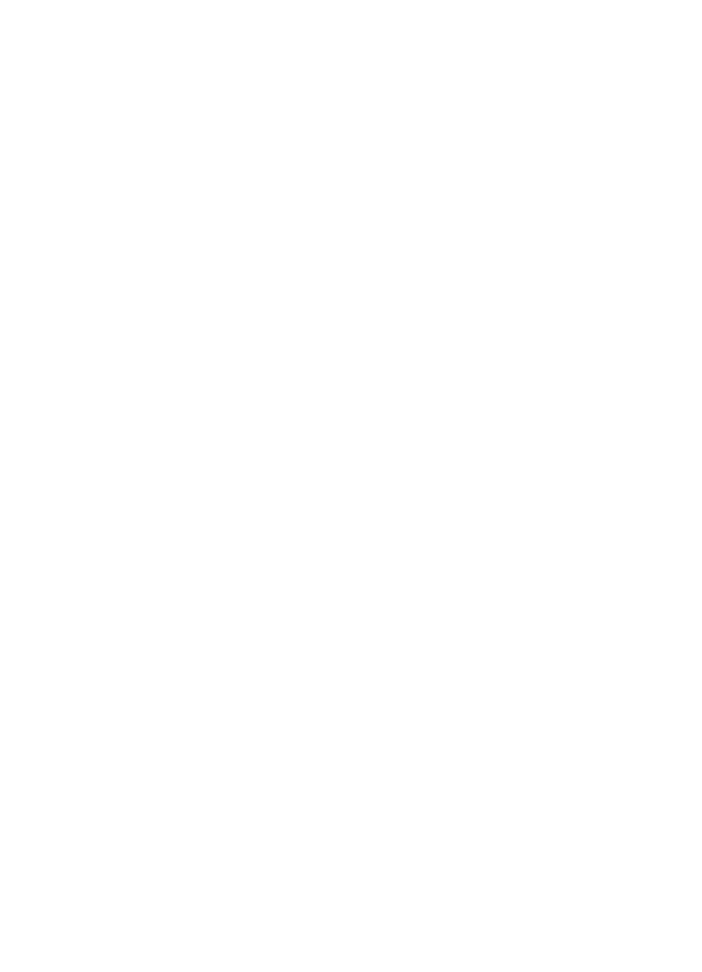
Solve wireless problems (HP Officejet 4620 e-All-in-One series)..........................................112
Basic wireless troubleshooting.........................................................................................113
Advanced wireless troubleshooting..................................................................................113
Step 1: Make sure your computer is connected to your network................................114
Step 2: Make sure that the printer is connected to your network...............................114
Step 3: Check to see if the firewall software is blocking communication....................115
Step 4: Make sure the printer is online and ready......................................................116
Step 5: Make sure the wireless version of the printer is set as the default printer
driver (Windows only).................................................................................................116
Step 6: Make sure your computer is not connected to your network over a Virtual
Private Network (VPN)................................................................................................117
After resolving the problems ......................................................................................117
Configure your firewall software to work with the printer........................................................118
Solve printer management problems (HP Officejet 4620 e-All-in-One series).......................119
Embedded web server cannot be opened........................................................................119
Troubleshoot installation issues.............................................................................................120
Hardware installation suggestions....................................................................................120
HP software installation suggestions................................................................................121
Solve network problems (HP Officejet 4620 e-All-in-One series).....................................121
Understand the Printer Status Report....................................................................................122
Understand the network configuration page (HP Officejet 4620 e-All-in-One series)............123
Uninstall and reinstall the HP software...................................................................................125
Printhead maintenance...........................................................................................................126
Clean the printhead..........................................................................................................126
Align the printhead............................................................................................................127
Print and evaluate a print quality report............................................................................128
To print a print quality report.......................................................................................128
To evaluate the Print Quality Diagnostic Page...........................................................129
Clear jams...............................................................................................................................134
Clear paper jams..............................................................................................................134
Avoid paper jams..............................................................................................................136
A Technical information
Warranty information..............................................................................................................138
Hewlett-Packard limited warranty statement....................................................................139
Ink cartridge warranty information....................................................................................140
Contents
5
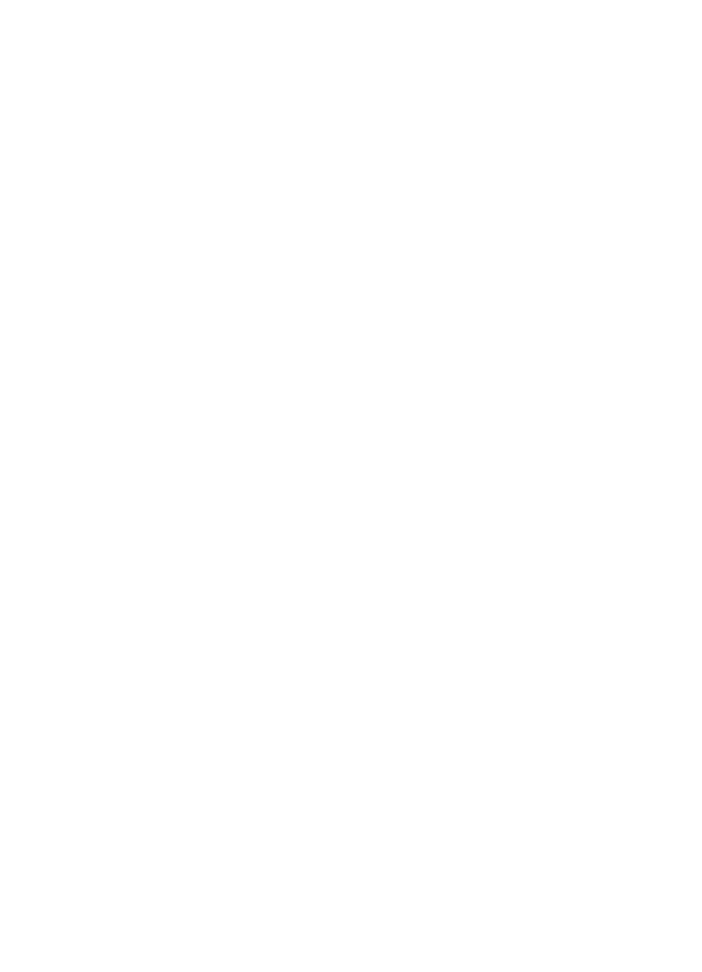
Printer specifications..............................................................................................................141
Physical specifications......................................................................................................141
Product features and capacities.......................................................................................141
Processor and memory specifications..............................................................................142
System requirements........................................................................................................142
Network protocol specifications........................................................................................142
Embedded web server specifications...............................................................................142
Media specifications.........................................................................................................143
Understand specifications for supported media.........................................................143
Set minimum margins.................................................................................................145
Print specifications............................................................................................................146
Copy specifications...........................................................................................................146
Fax specifications.............................................................................................................146
Scan specifications...........................................................................................................147
HP ePrint specifications (HP Officejet 4620 e-All-in-One series).....................................147
HP website specifications.................................................................................................147
Environmental specifications............................................................................................148
Electrical specifications....................................................................................................148
Acoustic emission specifications......................................................................................148
Regulatory information...........................................................................................................149
Regulatory Model Number................................................................................................149
FCC statement..................................................................................................................150
Notice to users in Korea...................................................................................................150
VCCI (Class B) compliance statement for users in Japan................................................150
Notice to users in Japan about the power cord................................................................151
Noise emission statement for Germany...........................................................................151
Gloss of housing of peripheral devices for Germany........................................................151
Notice to users of the U.S. telephone network: FCC requirements..................................152
Notice to users of the Canadian telephone network.........................................................153
Notice to users of the German telephone network...........................................................153
Notice to users in the European Economic Area..............................................................154
Australia wired fax statement...........................................................................................154
European Union Regulatory Notice..................................................................................154
Regulatory information for wireless products...................................................................155
Exposure to radio frequency radiation........................................................................156
Notice to users in Brazil..............................................................................................156
Notice to users in Canada..........................................................................................156
Notice to users in Taiwan...........................................................................................157
6
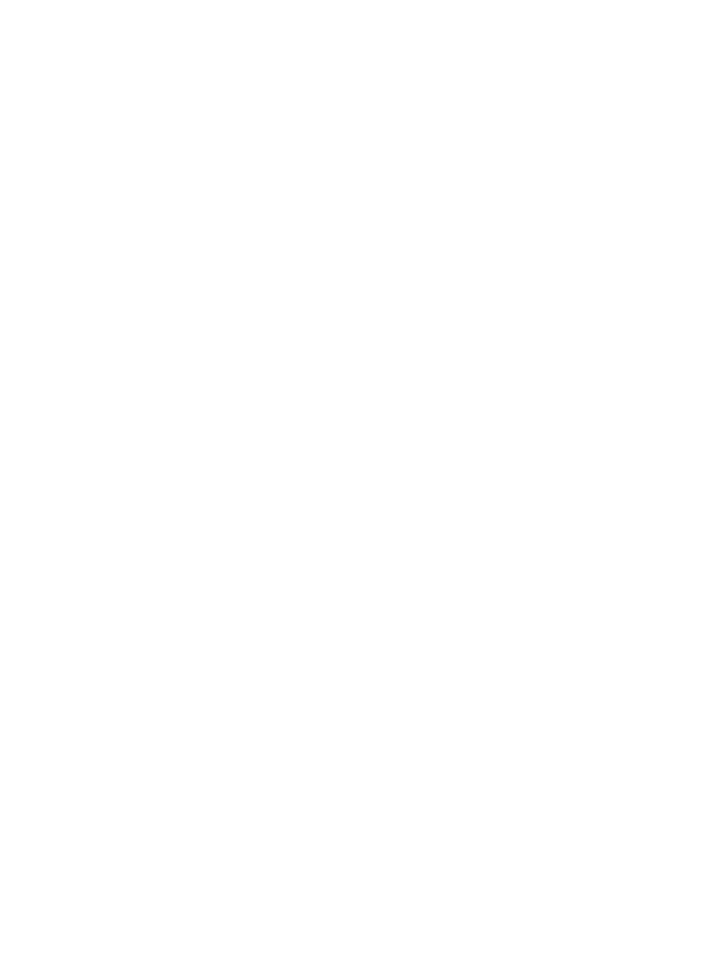
Environmental product stewardship program.........................................................................158
Paper use.........................................................................................................................158
Plastics.............................................................................................................................158
Material safety data sheets...............................................................................................158
Recycling program............................................................................................................158
HP inkjet supplies recycling program...............................................................................158
Disposal of waste equipment by users in private households in the European Union.....159
Power consumption..........................................................................................................160
Chemical Substances.......................................................................................................160
Battery information...........................................................................................................160
Battery disposal in Taiwan..........................................................................................160
Attention California users...........................................................................................160
Battery disposal in Netherlands..................................................................................161
EU battery directive..........................................................................................................162
RoHS notices (China only)...............................................................................................163
RoHS notices (Ukraine only)............................................................................................163
Third-party licenses................................................................................................................164
B HP supplies and accessories
Order printing supplies online.................................................................................................172
Supplies..................................................................................................................................172
Ink cartridges....................................................................................................................172
HP media..........................................................................................................................173
C Additional fax setup
Set up faxing (parallel phone systems)..................................................................................174
Select the correct fax setup for your home or office.........................................................175
Case A: Separate fax line (no voice calls received).........................................................177
Case B: Set up the printer with DSL.................................................................................178
Case C: Set up the printer with a PBX phone system or an ISDN line.............................179
Case D: Fax with a distinctive ring service on the same line............................................180
Case E: Shared voice/fax line..........................................................................................181
Case F: Shared voice/fax line with voice mail..................................................................182
Case G: Fax line shared with computer modem (no voice calls received).......................183
Set up the printer with a computer dial-up modem.....................................................184
Set up the printer with a computer DSL/ADSL modem..............................................185
Case H: Shared voice/fax line with computer modem......................................................186
Shared voice/fax with computer dial-up modem.........................................................186
Shared voice/fax with computer DSL/ADSL modem..................................................188
Case I: Shared voice/fax line with answering machine....................................................190
Case J: Shared voice/fax line with computer modem and answering machine................191
Shared voice/fax line with computer dial-up modem and answering machine...........191
Shared voice/fax line with computer DSL/ADSL modem and answering machine....193
Case K: Shared voice/fax line with computer dial-up modem and voice mail..................195
Serial-type fax setup...............................................................................................................196
Test fax setup.........................................................................................................................197
Contents
7
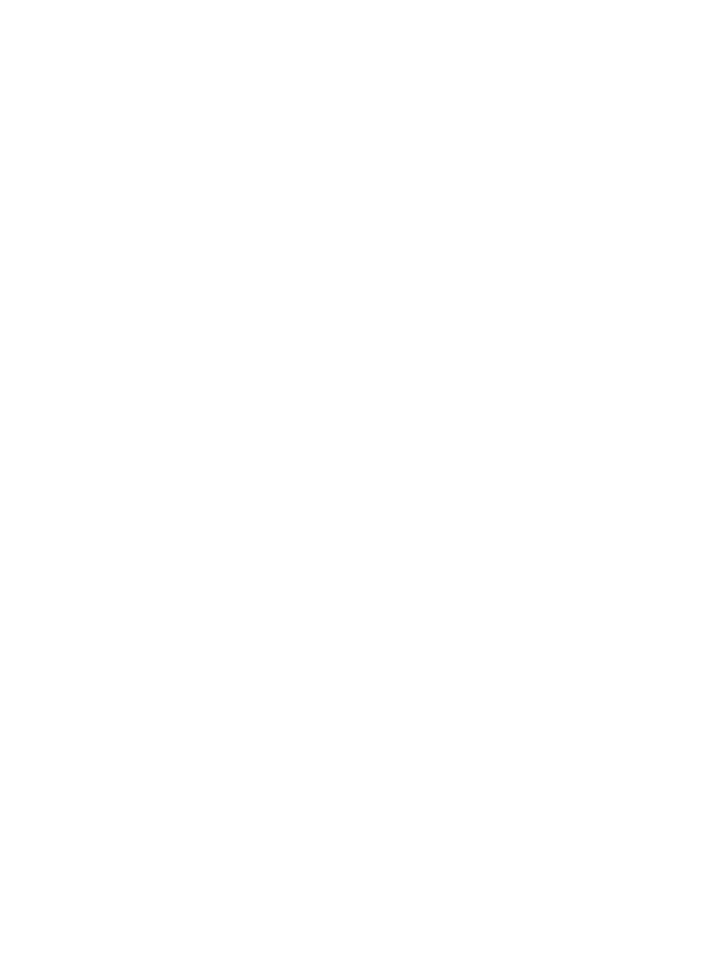
D Network setup (HP Officejet 4620 e-All-in-One series)
Set up the printer for wireless communication........................................................................198
Before you begin..............................................................................................................198
Set up the printer on your wireless network.....................................................................199
Set up the printer using the HP printer software (Recommended)...................................199
Set up the printer using WiFi Protected Setup (WPS)......................................................199
To connect the printer using the Push Button Method...............................................199
To connect the printer using the PIN Method.............................................................200
Set up the printer using the embedded web server (EWS)..............................................200
Change the connection type.............................................................................................200
Test the wireless connection............................................................................................201
Guidelines for ensuring wireless network security............................................................201
Overview of security settings......................................................................................201
Add hardware addresses to a wireless router (MAC filtering)....................................201
Other wireless security guidelines..............................................................................202
Guidelines for reducing interference on a wireless network.............................................202
Change basic network settings...............................................................................................202
View and print network settings........................................................................................203
Turn the wireless radio on and off....................................................................................203
Change advanced network settings.......................................................................................203
View IP settings................................................................................................................203
Change IP settings...........................................................................................................203
Reset network settings.....................................................................................................204
E Printer management tools
Toolbox (Windows).................................................................................................................205
HP Utility (Mac OS X).............................................................................................................205
Embedded web server (HP Officejet 4620 e-All-in-One series).............................................205
About cookies...................................................................................................................206
To open the embedded web server..................................................................................206
Index............................................................................................................................................216
8
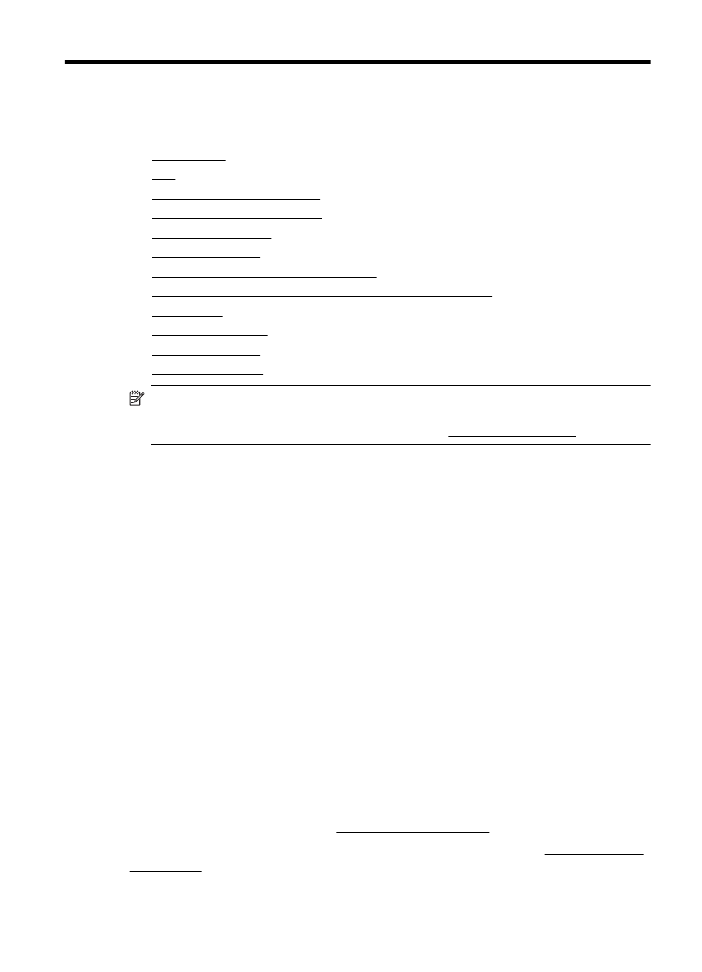
1