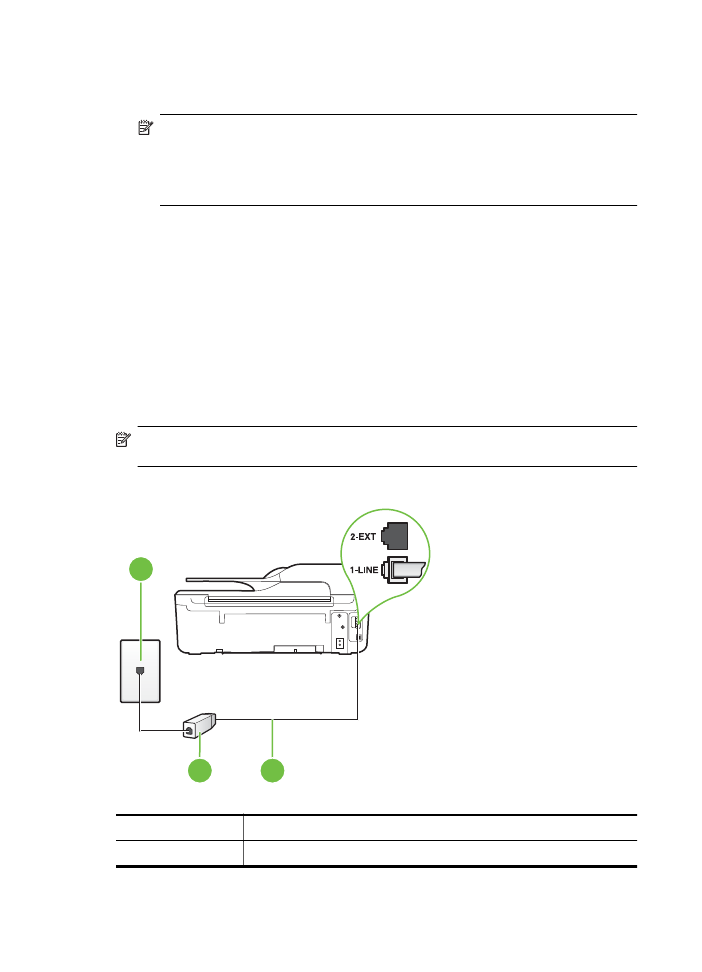
Case B: Set up the printer with DSL
If you have a DSL service through your telephone company, and do not connect any equipment to
the printer, use the instructions in this section to connect a DSL filter between the telephone wall
jack and the printer. The DSL filter removes the digital signal that can interfere with the printer, so
the printer can communicate correctly with the phone line. (DSL might be called ADSL in your
country/region.)
NOTE: If you have a DSL line and you do not connect the DSL filter, you cannot send and
receive faxes with the printer.
Back view of the printer
3
2
1
1
Telephone wall jack
2
DSL (or ADSL) filter and cord supplied by your DSL provider
Appendix C
178
Additional fax setup
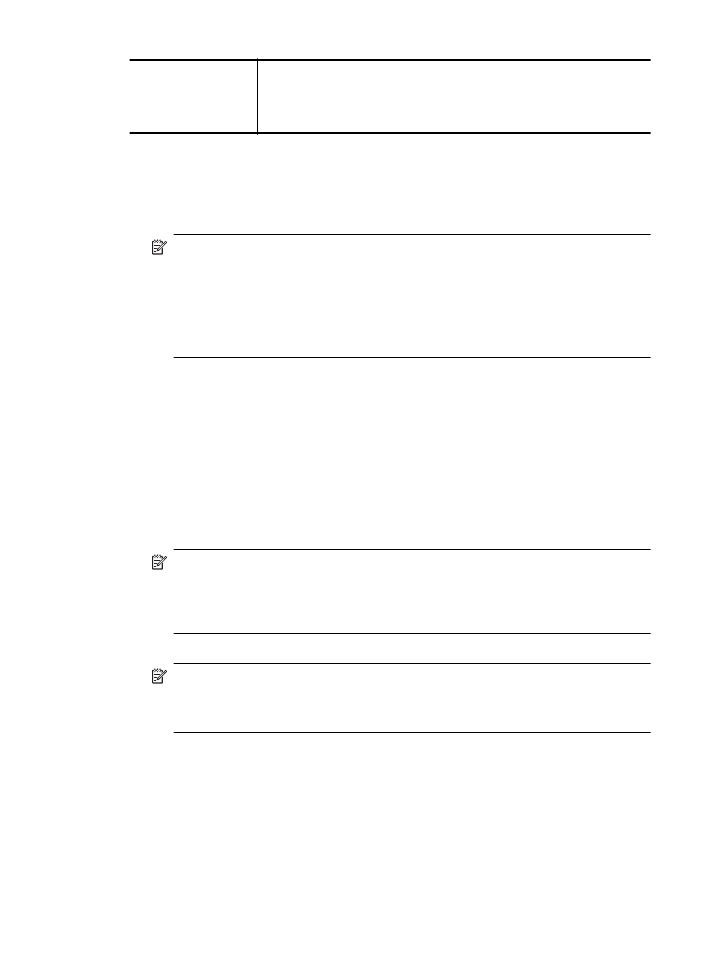
3
Use the phone cord supplied in the box with the printer to connect to
the 1-LINE port.
You might need to connect the supplied phone cord to the adapter
provided for your country/region.
To set up the printer with DSL
1. Obtain a DSL filter from your DSL provider.
2. Using the phone cord supplied in the box with the printer, connect one end to the open port
on the DSL filter, and then connect the other end to the port labeled 1-LINE on the back of the
printer.
NOTE: You might need to connect the supplied phone cord to the adapter provided for
your country/region.
If you do not use the supplied cord to connect from the DSL filter to the printer, you might
not be able to fax successfully. This special phone cord is different from the phone cords
you might already have in your home or office.
As only one phone cord is supplied, you might need to obtain additional phone cords for
this setup.
3. Connect an additional phone cord from the DSL filter to the telephone wall jack.
4. Run a fax test.
If you encounter problems setting up the printer with optional equipment, contact your local
service provider or vendor for further assistance.